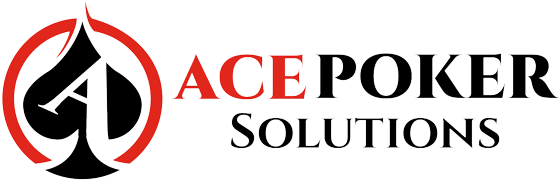Ignition Hand Converter Online Manual
Ignition Hand Converter Online Manual
For Holdem Manager
For PokerTracker
Ignition Hand Converter Online Manual (Also works w/ Bodog and Bovada Poker)
Ignition Hand Converter Online Manual – HM2 (Also works w/ Bodog and Bovada Poker)
Please note there’s also a video tutorial of this online manual inside the Ignition Hand
Converter application. Just click on View Tutorial on the main interface of the hand converter.
USER MANUAL INDEX
Download Hands from Ignition or Bodog (Section 1)
Convert Hands with Ignition Hand Converter (Section 2)
Download Hands from Ignition or Bodog (Section 1)
Download Hands from Ignition or Bodog (Section 1)
Once you’ve opened Ignition Casino or Bodog, they work the same way to download your hand history.
1. Click on ‘Account’.
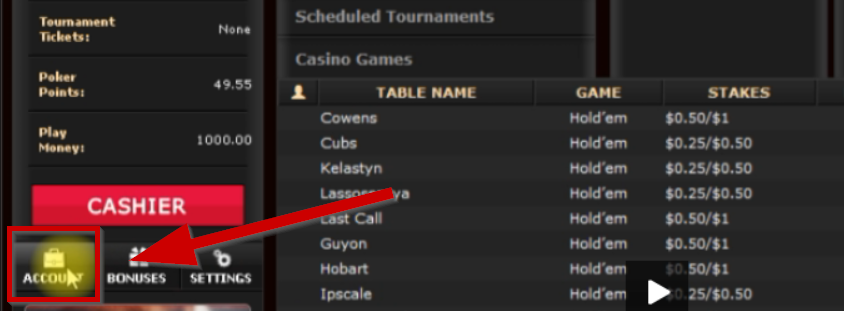
2. Click on Hand History Tab
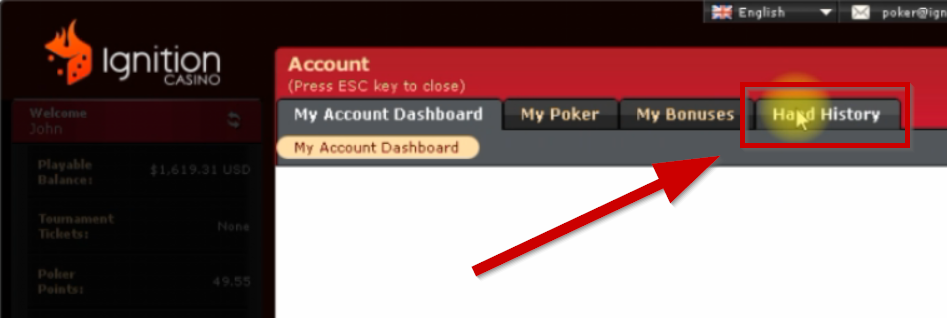
3. Click on Game Transactions
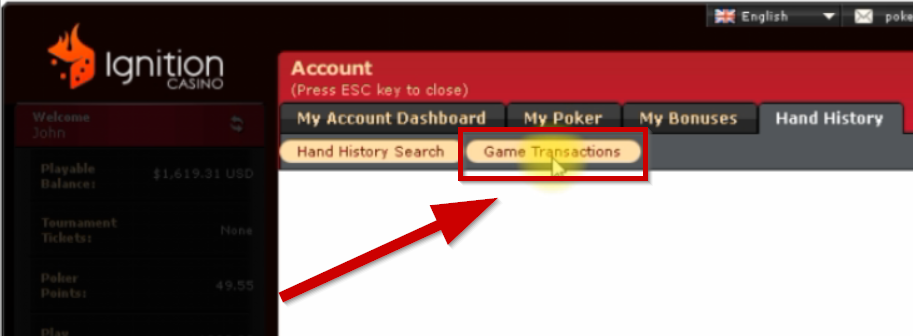
4. From this dropdown, select 7 days. You can only download hands from the last 7 days. You can view hands from up to 31 days.
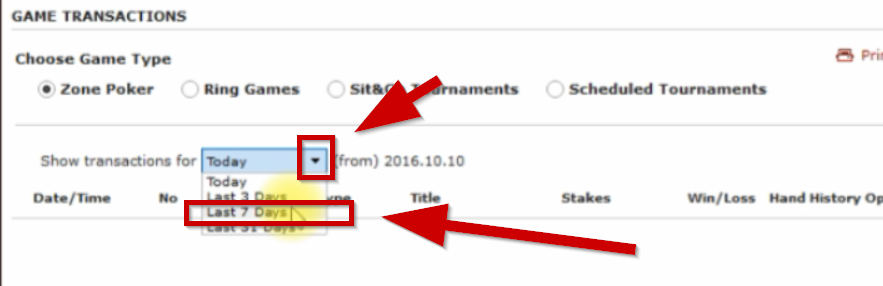
5. Pick the games that you played either Zone Poker, Ring Games, S&G Tournaments or Scheduled Tournaments
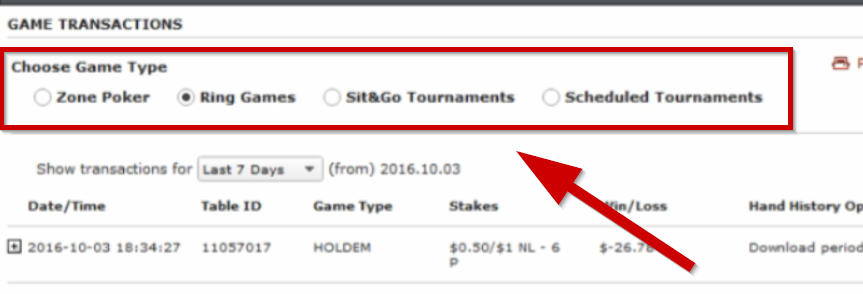
6. You’ll have a button here that says ‘Download Hands‘ and ‘Download All Hand Histories‘ (not displayed here because this account doesn’t have any currently) Just click ‘Download All Hand Histories’ and it will download all the ones that you currently have that are downloadable.
It could take a couple of minutes to download. If they seem like they are not downloading, you can close the poker client and then reopen it and then they will download
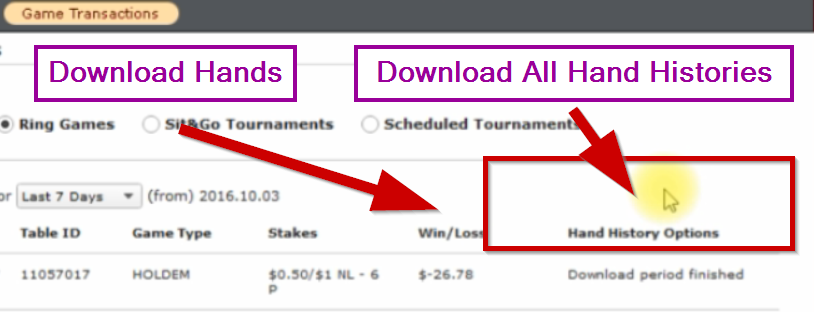
By default, it will be under here (You will have a similar format, just different PC username) (also Ignition could be Bodog if you’re using Bodog) This is where your downloaded hands will appear so you can see if they are there and then you will convert those from the converter.
C:\Users\(your system username)\Ignition Casino Poker\Hand History\XXXXXX <-(some random Player ID number)
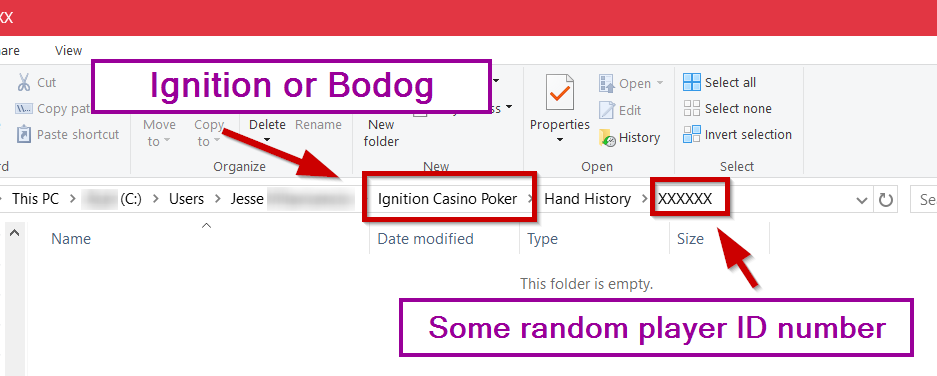
Convert Hands with Ignition Hand Converter (Section 2)
Convert Hands with Ignition Hand Converter (Section 2)
Once hands are downloaded from Ignition/Bodog,
1. Click on Convert Folder
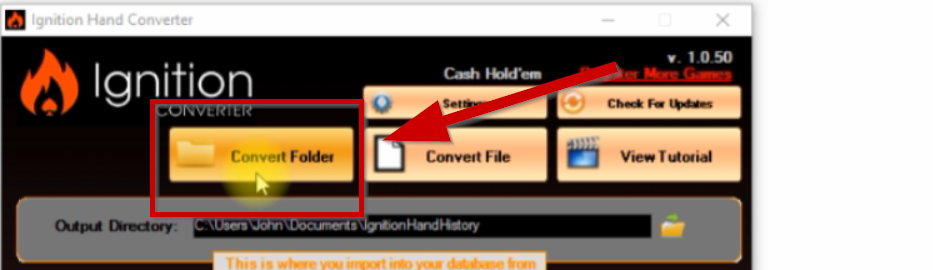
2. Point it to this direction: C:\Users\(your system username)\Ignition Casino Poker\Hand History\XXXXXX <-(some random Player ID number)
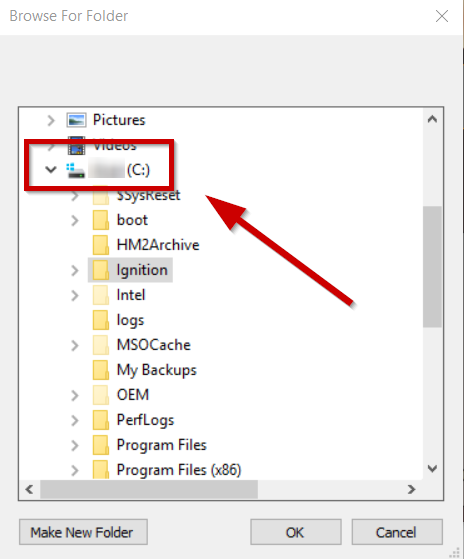
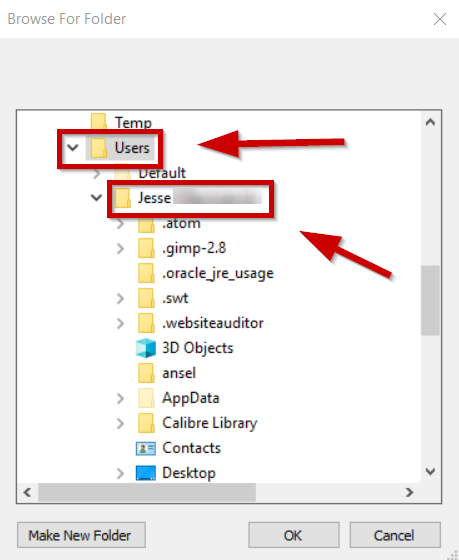
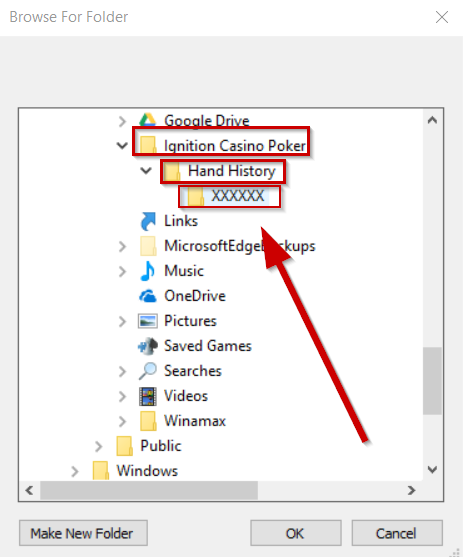
3. Click OK
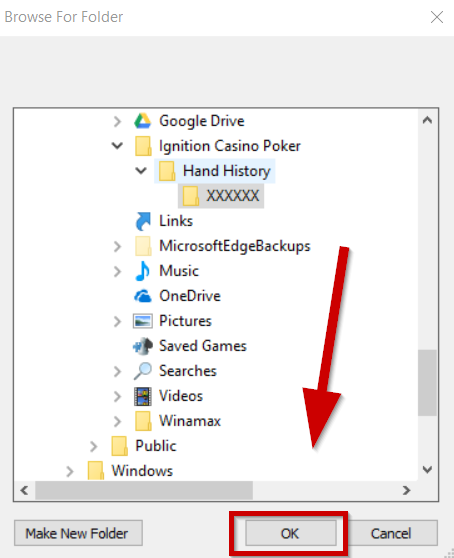
And then you’ll see a message that says Conversion Complete
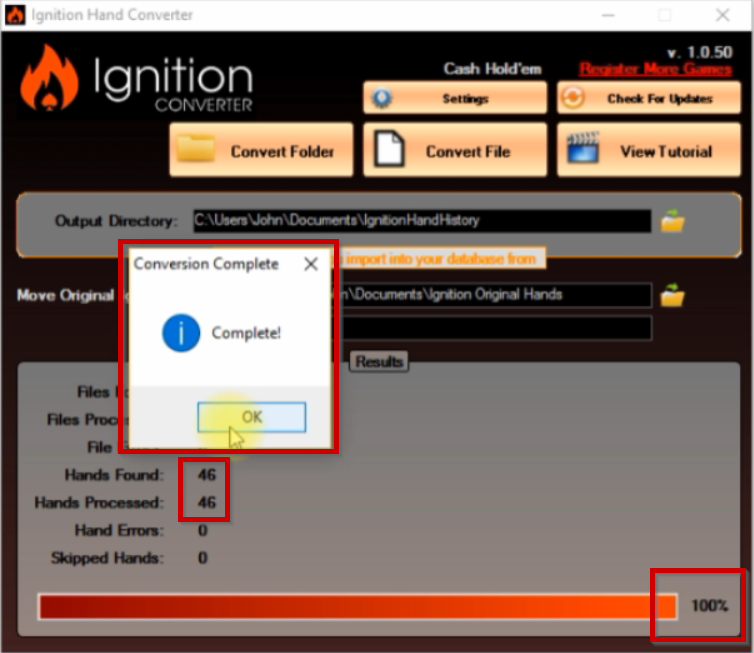
4. Click OK
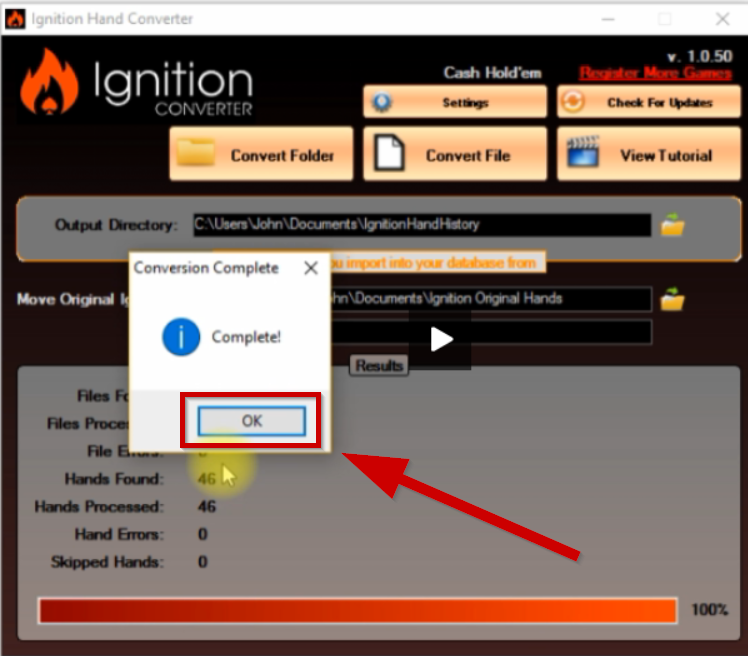
And then you’re just simply going to import into HM2.
Import Converted Hands into Holdem Manager (Section 3)
Import Converted Hands into Holdem Manager (Section 3)
Something important to note before we import to HM2 is that all of your hands that are converted are going to be on this output directory:
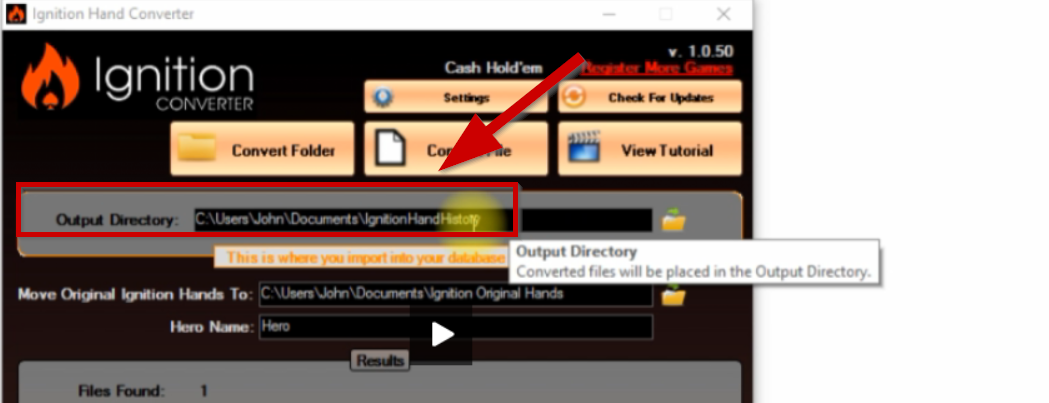
The second directory listed here is where all your original hands are – this is where the ones that you downloaded are archived into. So once it’s converted, the hand converter puts these over here (all the original hands) so if you ever needed to move them to another database or if you want to reconvert them, this is where they are located.
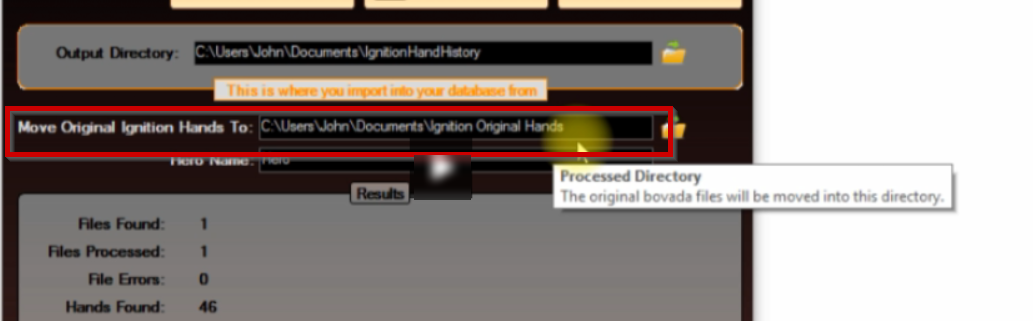
And the default hero name that the hand history writes is HERO. And you can change this to any name you want but then you’re gonna need to set that as your target player in HM2.
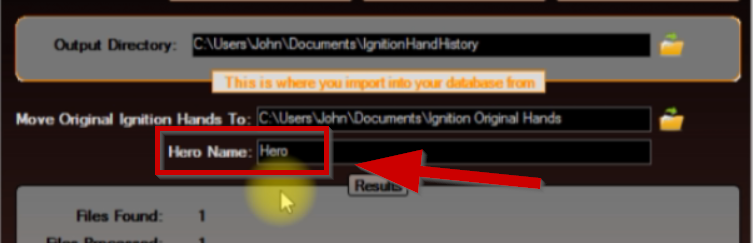
1. On HM2 Click on ‘Hand importing’
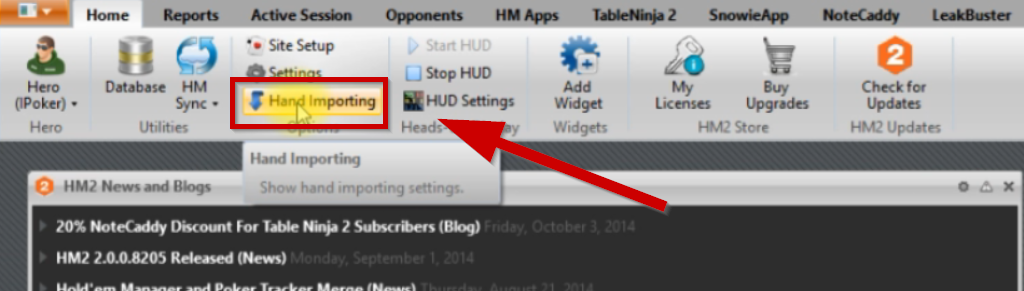
2. Click on ‘Import folder’

3. Point it to the hand history folder C:\User\Your Name\Documents\IgnitionHandHistory

4. Click ok
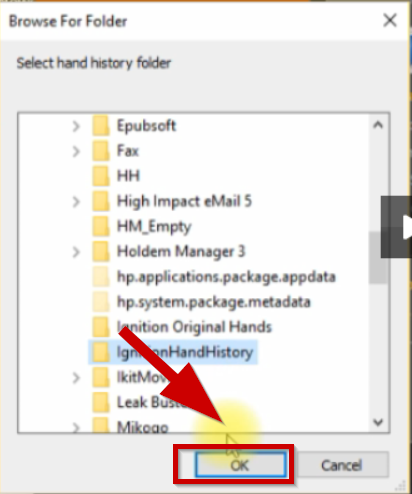
And then you’ll see that those hands are imported.
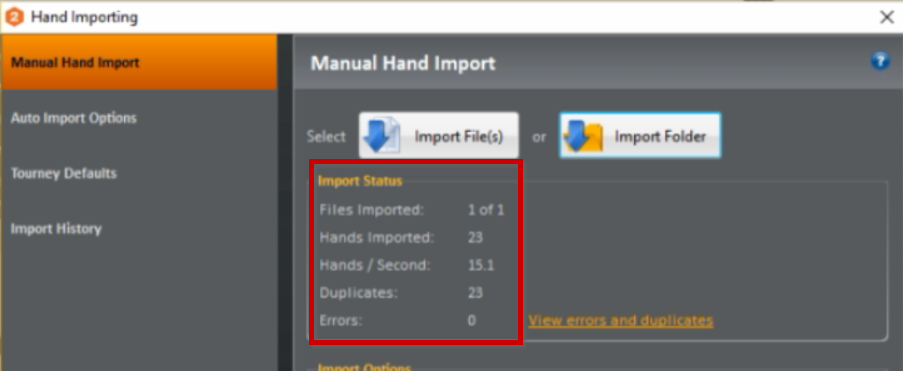
To view our stats:
1. Click on Reports
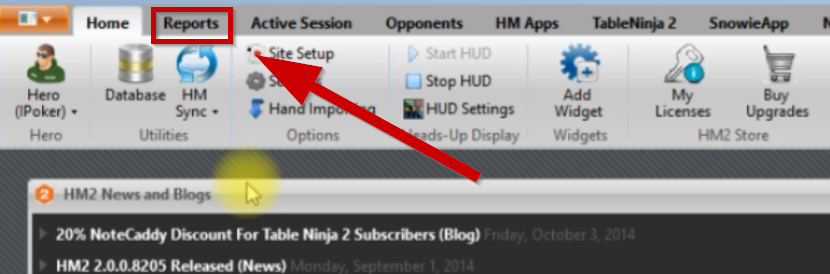
2. Change the Target player (current Player on the top left)
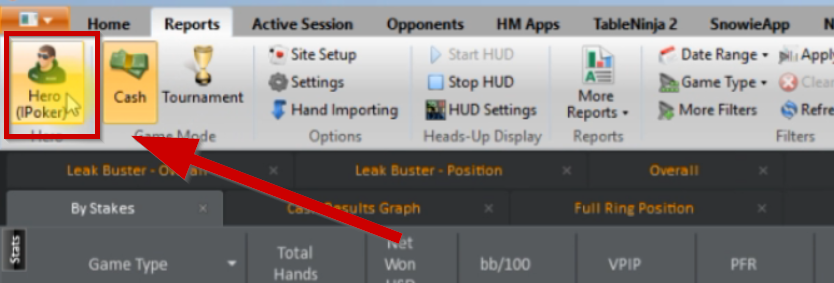
3. Click Select Player
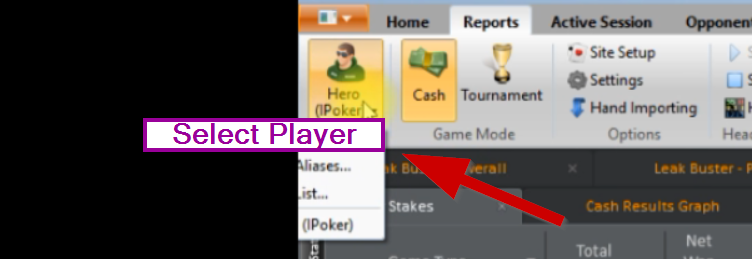
4, Type HERO (choose the appropriate one)
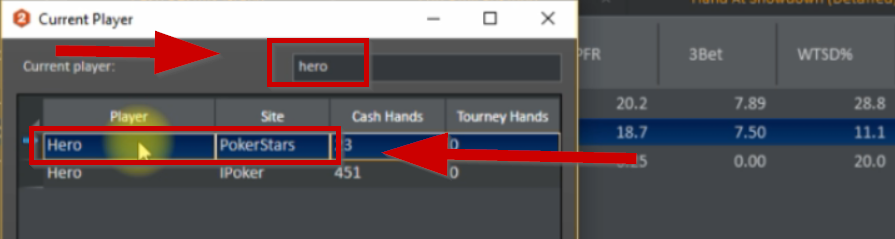
5. Click OK.
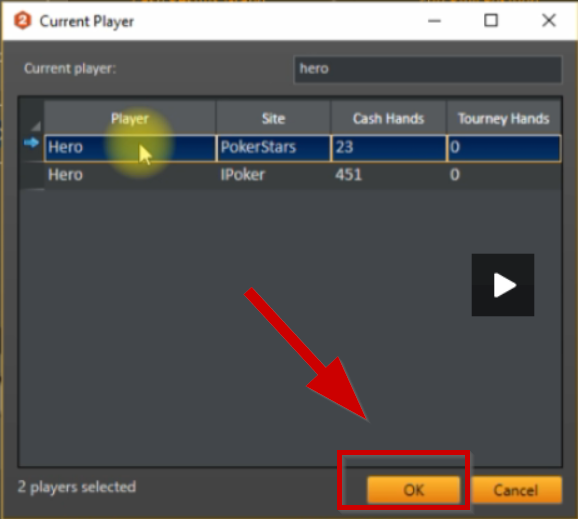
And there are your hands.
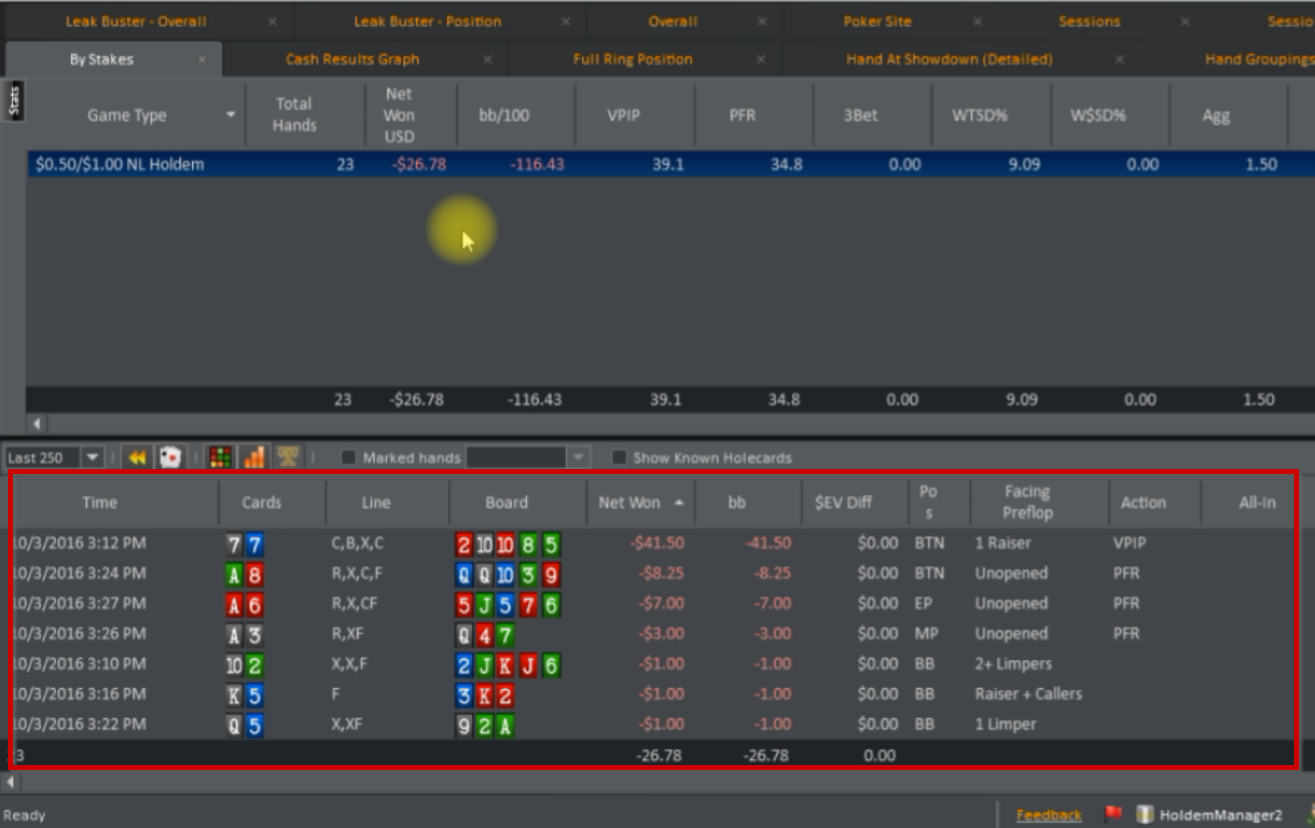
Every time, you just download the hands, convert them, and import them into HM2 and you’ll be set.
If you have any issues, just contact our support at [email protected]
Ignition Hand Converter Online Manual – PT4 (Also works w/ Bodog and Bovada Poker)
Please note there’s also a video tutorial of this online manual inside the Ignition Hand
Converter application. Just click on View Tutorial on the main interface of the hand converter.
USER MANUAL INDEX
Download Hands from Ignition or Bodog (Section 2)
sectionInitial Setup (Section 1)
Initial Setup (Section 1)
You should have already received a couple of prompts during setup about what database you’re gonna use like Poker Tracker.
If not, you can go to the settings button here,
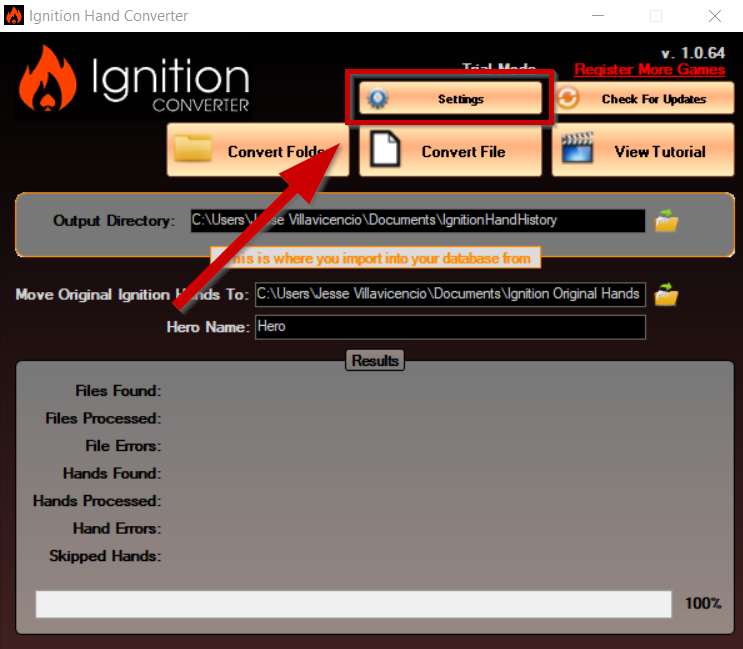
Click and select Poker Tracker (it will work with HM or PT)
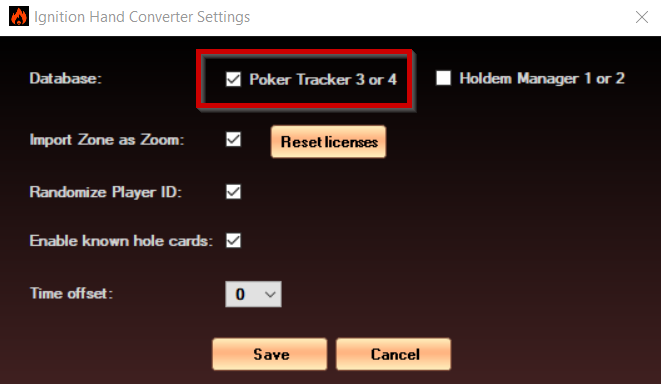
The other options here are:
Import Zone as Zoom – all of the hands are converted into PokerStars format. There is no zone for Pokerstars. So to be able to import this into PokerTracker, you need to convert them into zoom, so this is checked by default.
Randomize Player ID – This is an option that’s also checked by default and it essentially creates a random ID number for every player that you play against so that when you review your hands you can see the stats that you have for that session. If you don’t check this, it’s gonna put them all into one label based that they’re playing so we recommend you keep this checked since Ignition and Bodog are anonymous. This is the only real ways that you can track at least in session what kind of player you’re playing against which is helpful for review.
Enable known hole cards – You can check this by default if you’re using poker tracker. This will allow you to see all of your opponent’s hole cards
Time Offset – If your time zone for your local system is off from how it’s importing, you can adjust this. Just choose how many hours it looks like it’s off.
Click Save.
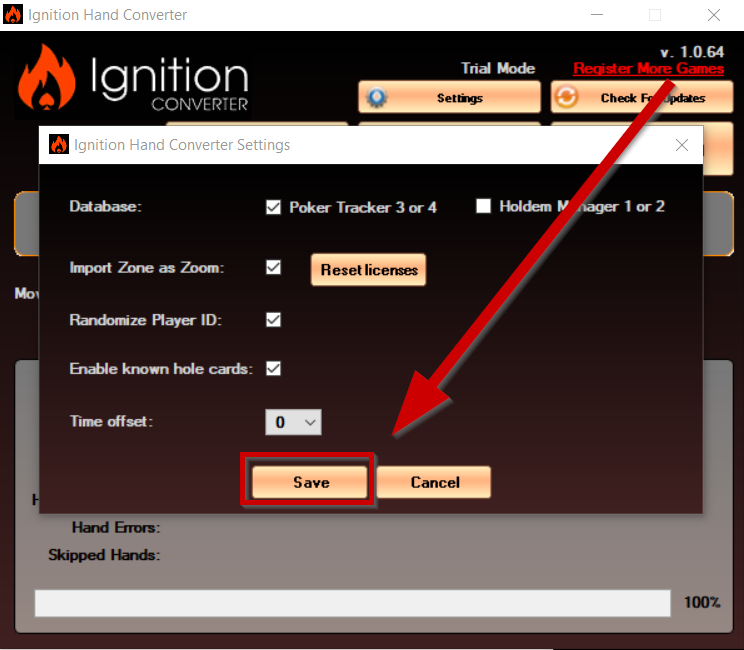
Download Hands from Ignition or Bodog (Section 2)
Download Hands from Ignition or Bodog (Section 2)
Once all your settings are correct, the first step is the Downloading of your hands from Ignition or Bodog,
Once you’ve opened Ignition Casino or Bodog, they work the same way to download your hand history.
1. Click on ‘Account’.
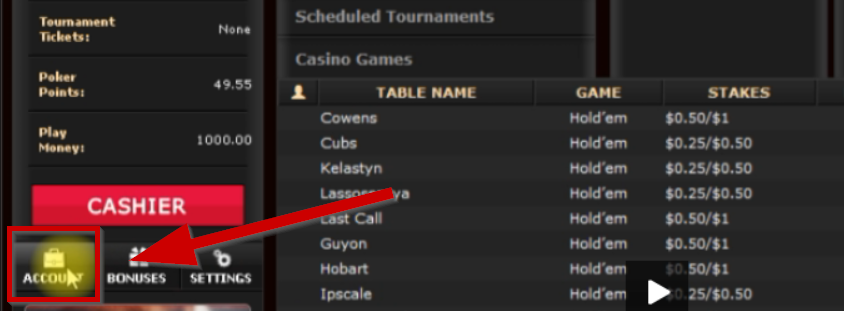
2. Click on Hand History Tab
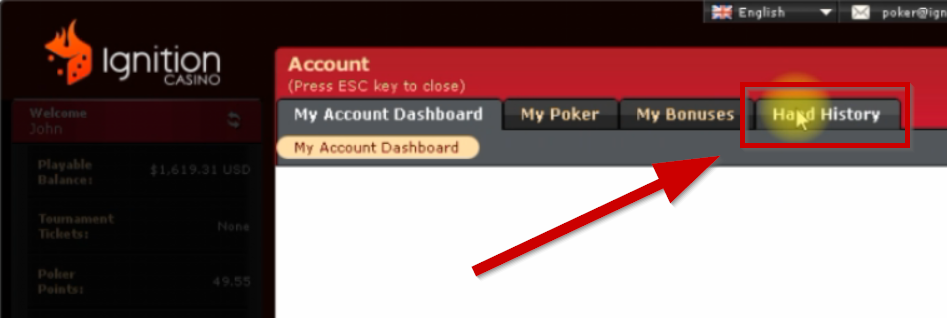
3. Click on Game Transactions
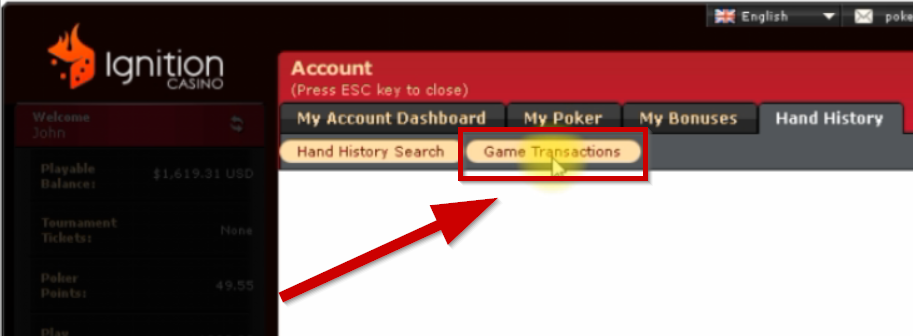
4. From this dropdown, select 7 days. You can only download hands from the last 7 days. You can view hands from up to 31 days.
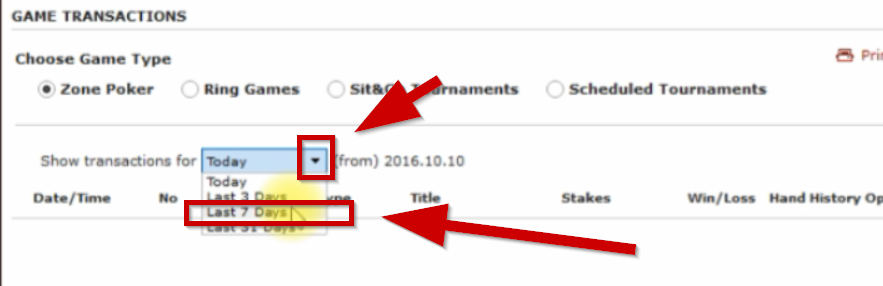
5. Pick the games that you played either Zone Poker, Ring Games, S&G Tournaments or Scheduled Tournaments
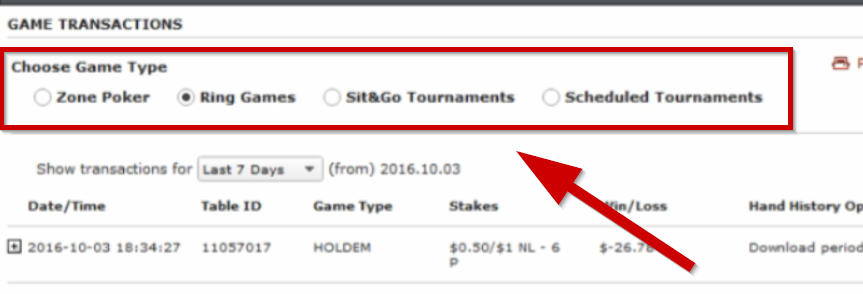
6. You’ll have a button here that says ‘Download Hands‘ and ‘Download All Hand Histories‘ (not displayed here because this account doesn’t have any currently) Just click ‘Download All Hand Histories’ and it will download all the ones that you currently have that are downloadable.
It could take a couple of minutes to download. If they seem like they are not downloading, you can close the poker client and then reopen it and then they will download
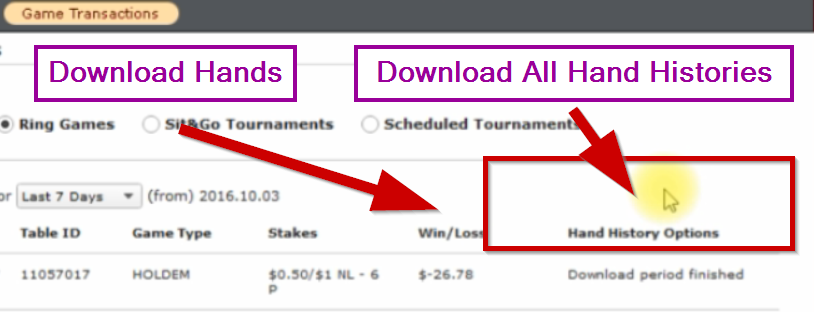
By default, it will be under here (You will have a similar format, just different PC username) (also Ignition could be Bodog if you’re using Bodog) This is where your downloaded hands will appear so you can see if they are there and then you will convert those from the converter.
C:\Users\(your system username)\Ignition Casino Poker\Hand History\XXXXXX <-(some random Player ID number)
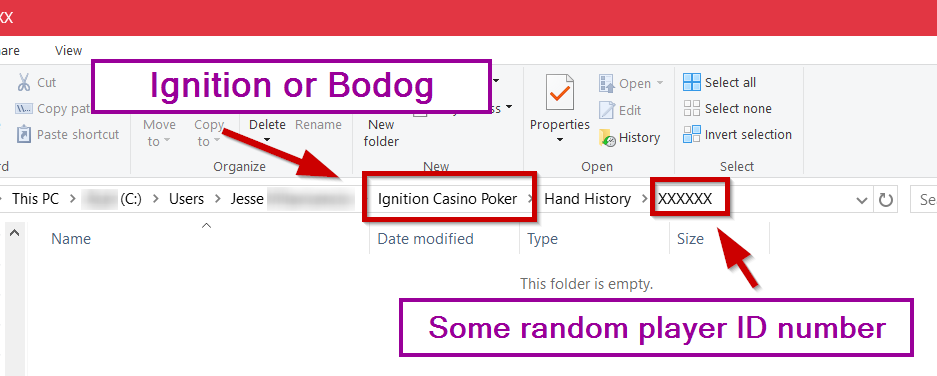
Convert Hands with Ignition Hand Converter (Section 3)
Convert Hands with Ignition Hand Converter (Section 3)
Once hands are downloaded from Ignition/Bodog,
1. Click on Convert Folder
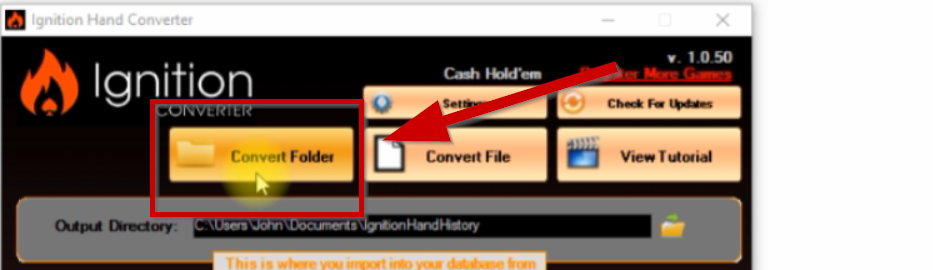
2. Point it to this direction: C:\Users\(your system username)\Ignition Casino Poker\Hand History\XXXXXX <-(some random Player ID number)
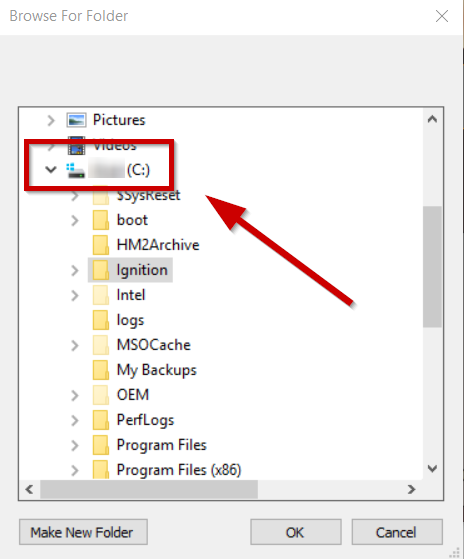
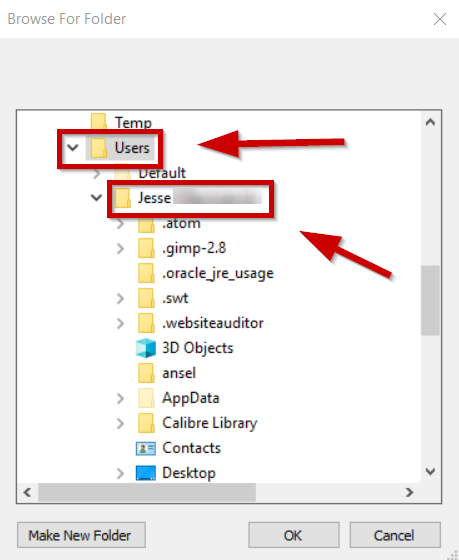
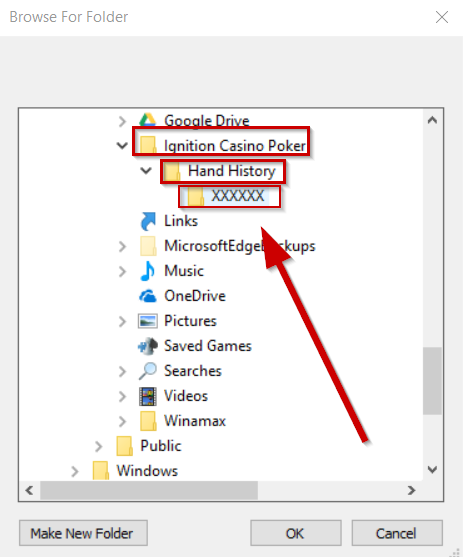
3. Click OK
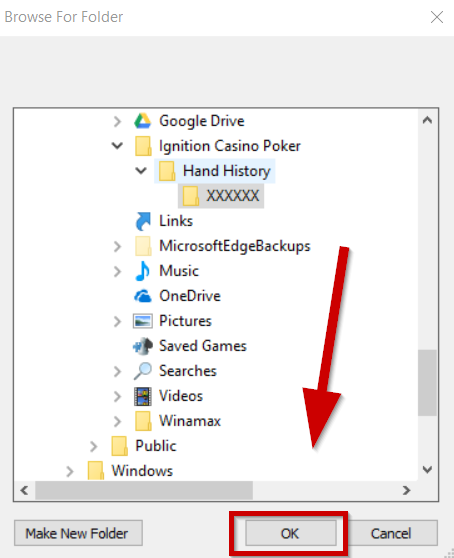
And then you’ll see a message that says Conversion Complete
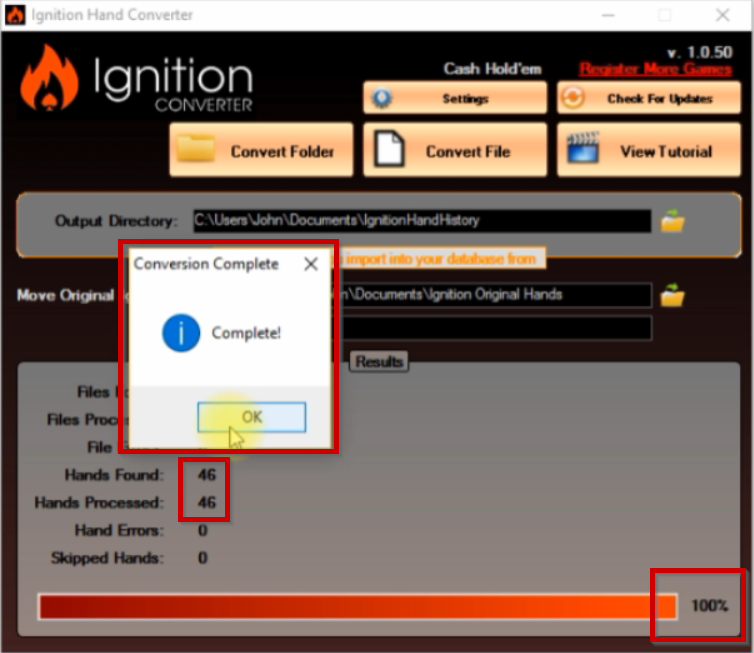
4. Click OK
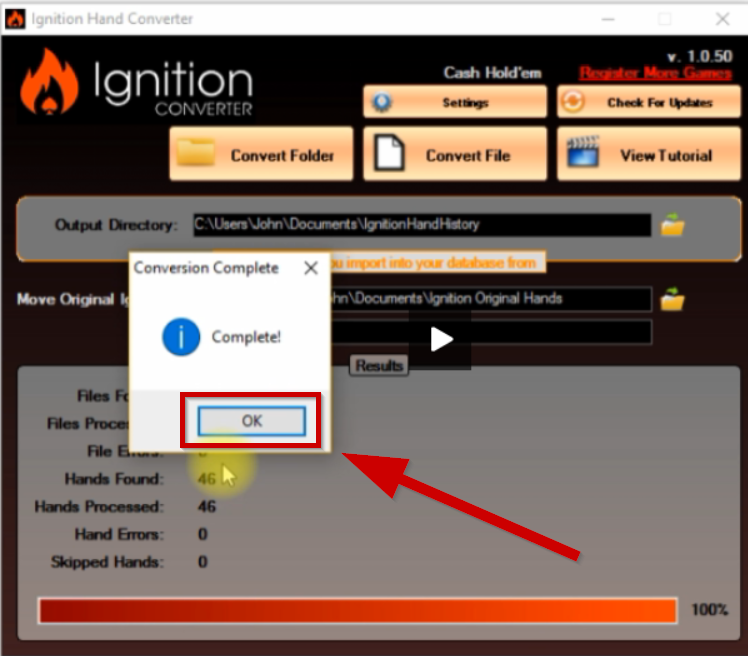
And then you’re just simply going to import into PT4.
Import Converted Hands into Holdem Manager (Section 4)
Import Converted Hands into Poker Tracker (Section 4)
Something important to note before we import to PT4 is that all of your hands that are converted are going to be on this output directory:
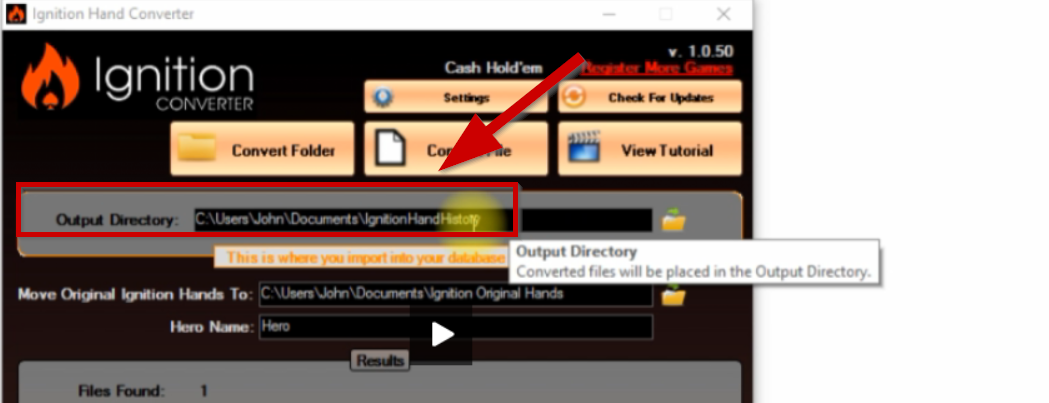
The second directory listed here is where all your original hands are – this is where the ones that you downloaded are archived into. So once it’s converted, the hand converter puts these over here (all the original hands) so if you ever needed to move them to another database or if you want to reconvert them, this is where they are located.
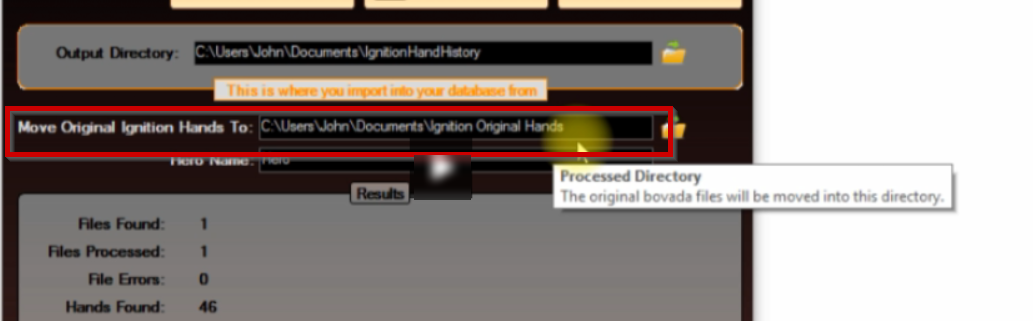
And the default hero name that the hand history writes is HERO. And you can change this to any name you want but then you’re gonna need to set that as your target player in PT4.
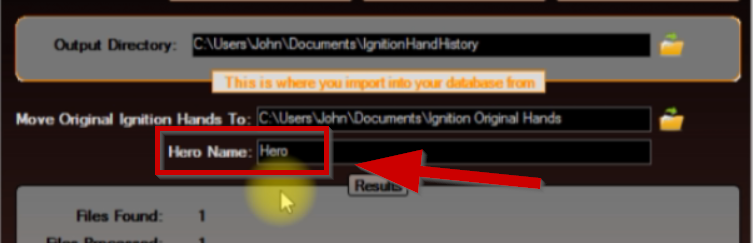
1. On PokerTracker, click on Play Poker.
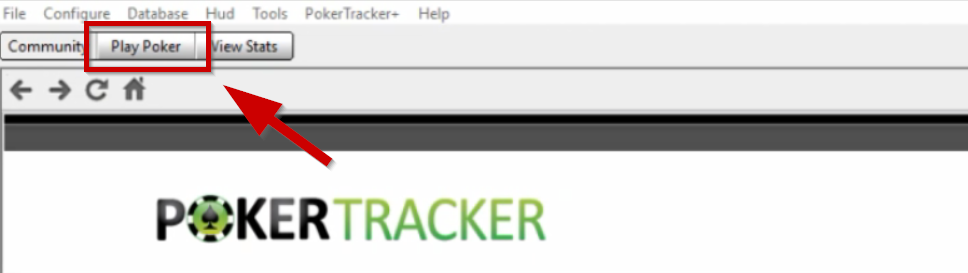
2. Click Get Hands from Disk.
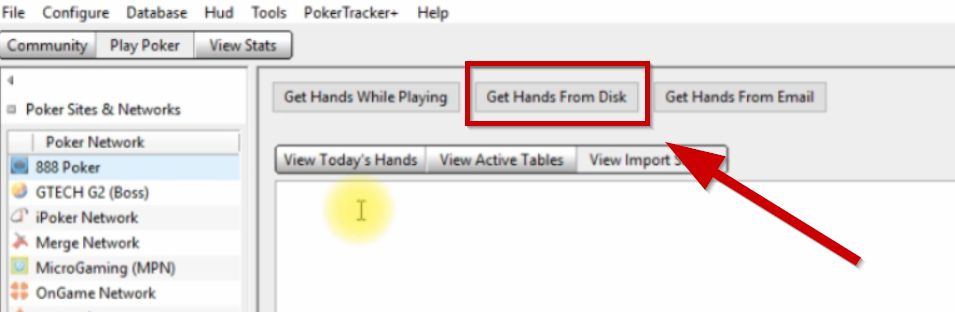
3. Click Select Directory.
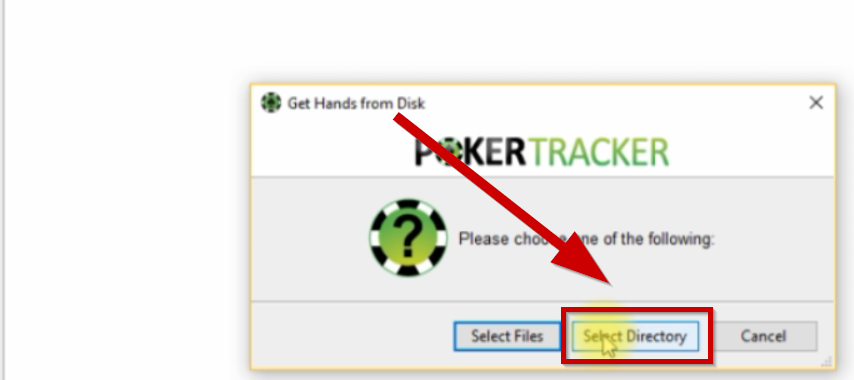
4. Point it to the hand history folder C:\User\Your Name\Documents\IgnitionHandHistory

5. Click OK
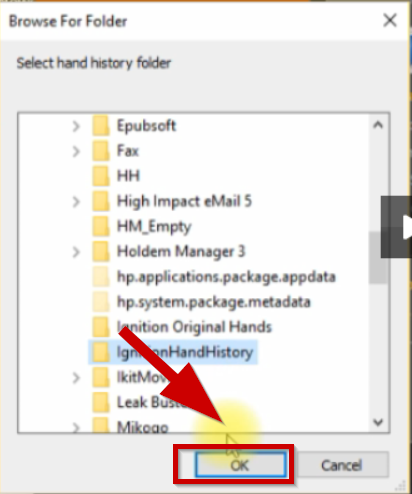
6. Click Ok to confirm your import
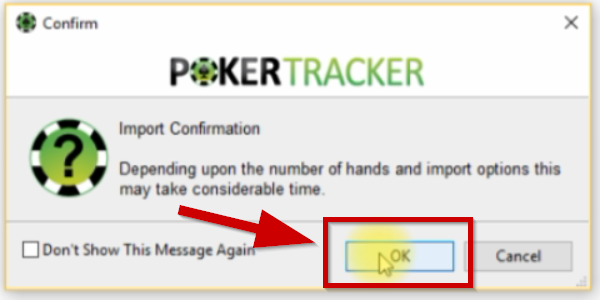
7. Once it finishes importing, click on View Stats
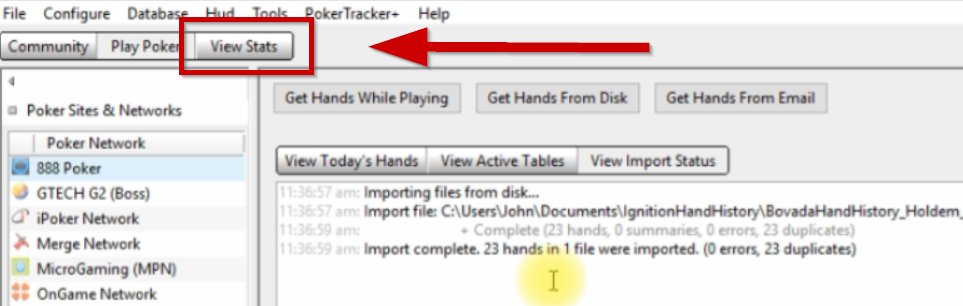
To show the stats that we just imported, we select our player:
1. Click on the drop-down button.
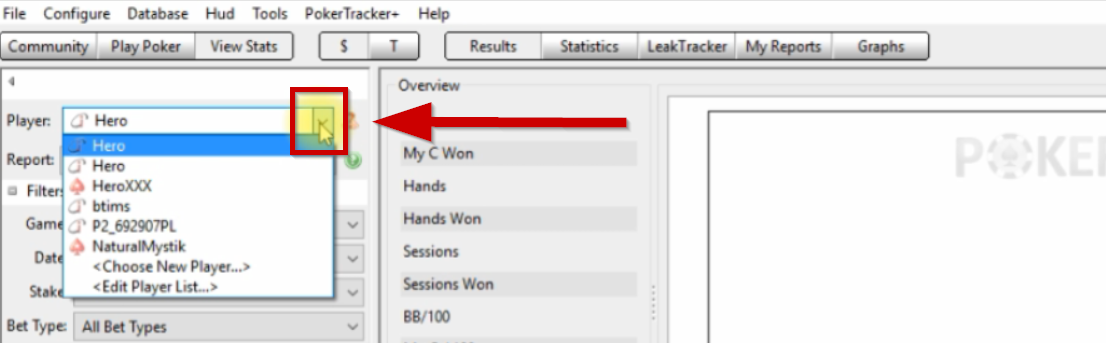
2. Select Choose New Player
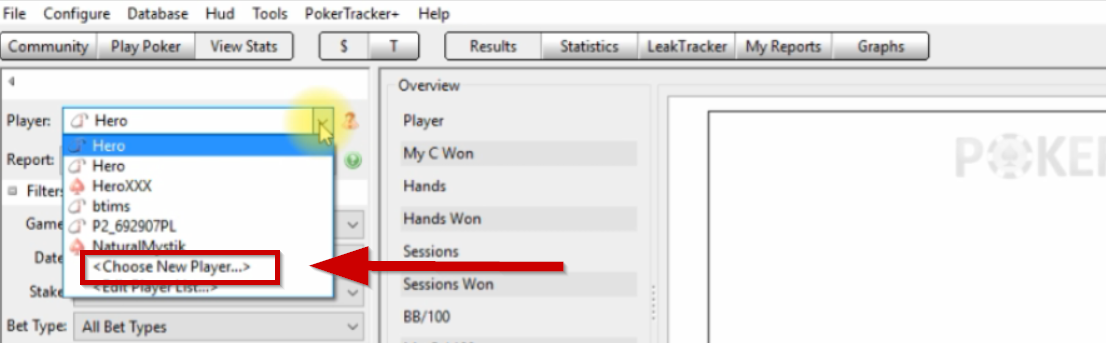
3. Type in Hero
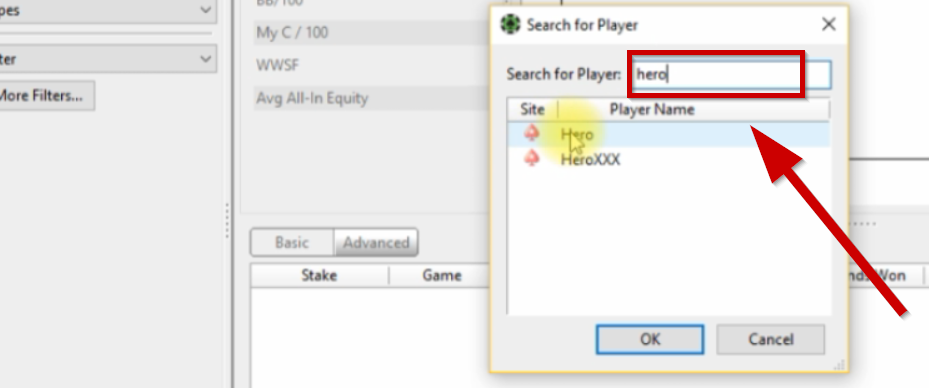
4. Choose the appropriate one
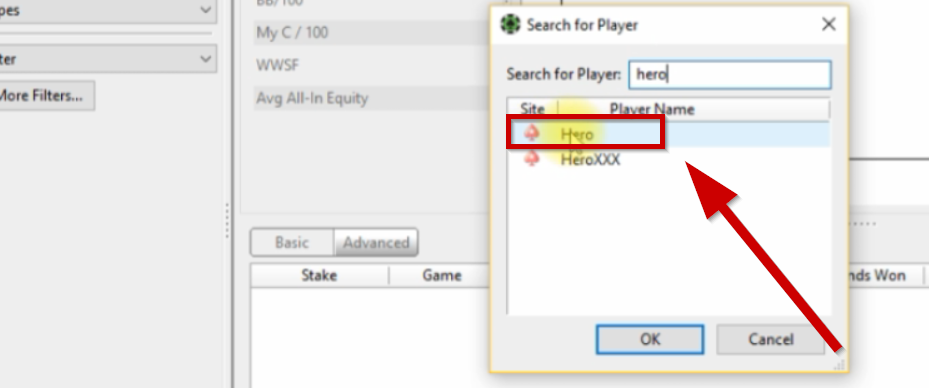
5. Click OK.
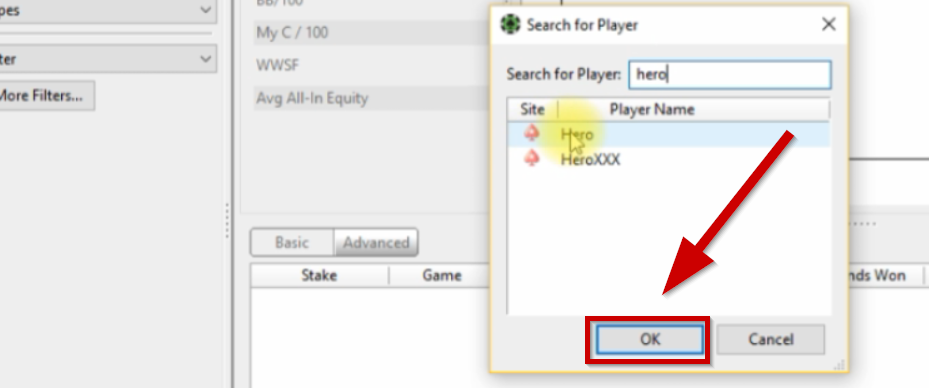
And there we have our stats.
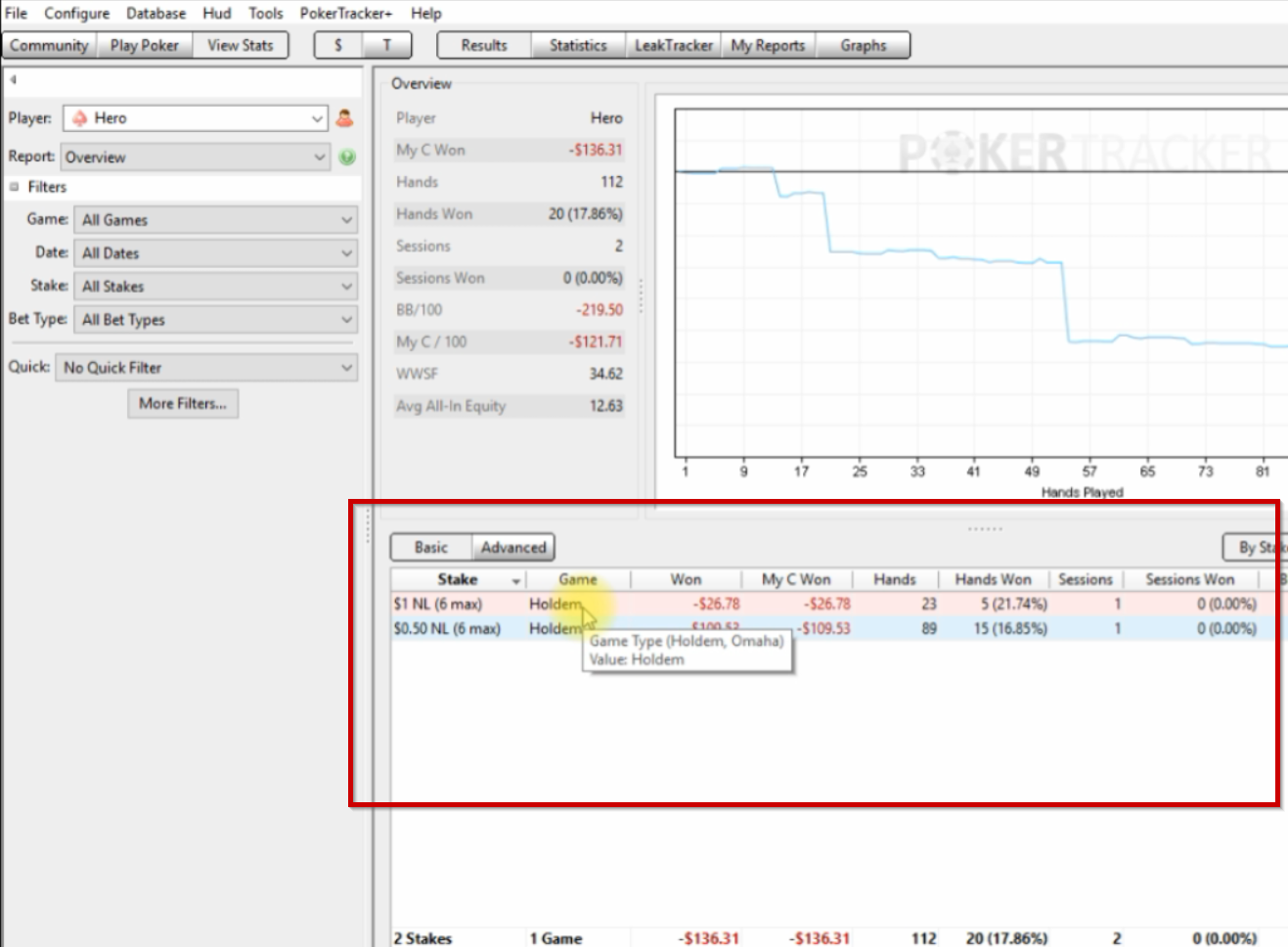
Every time, you just download the hands, convert them, and import them into PT4 and you’ll be set.
If you have any issues, just contact our support at [email protected]