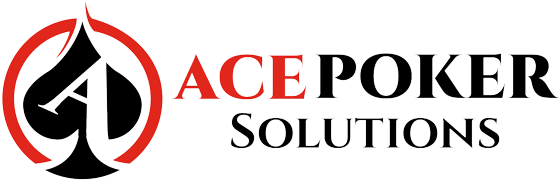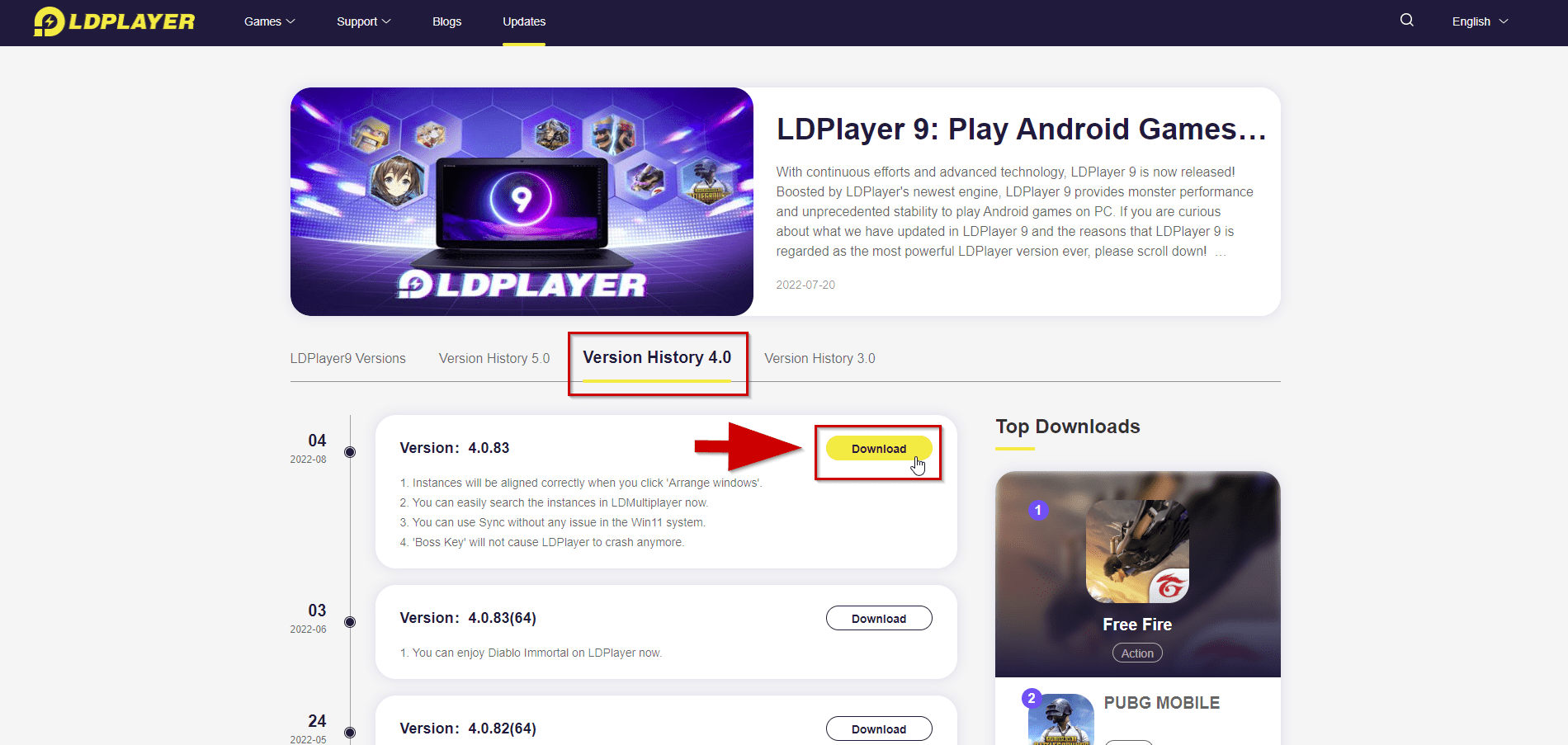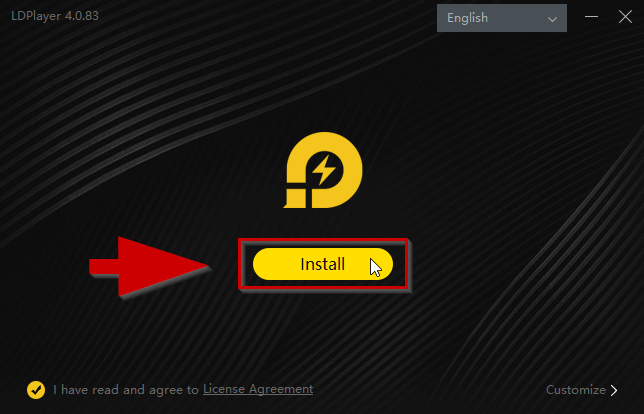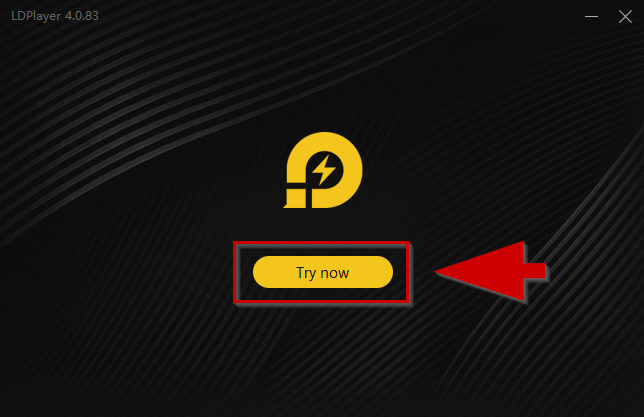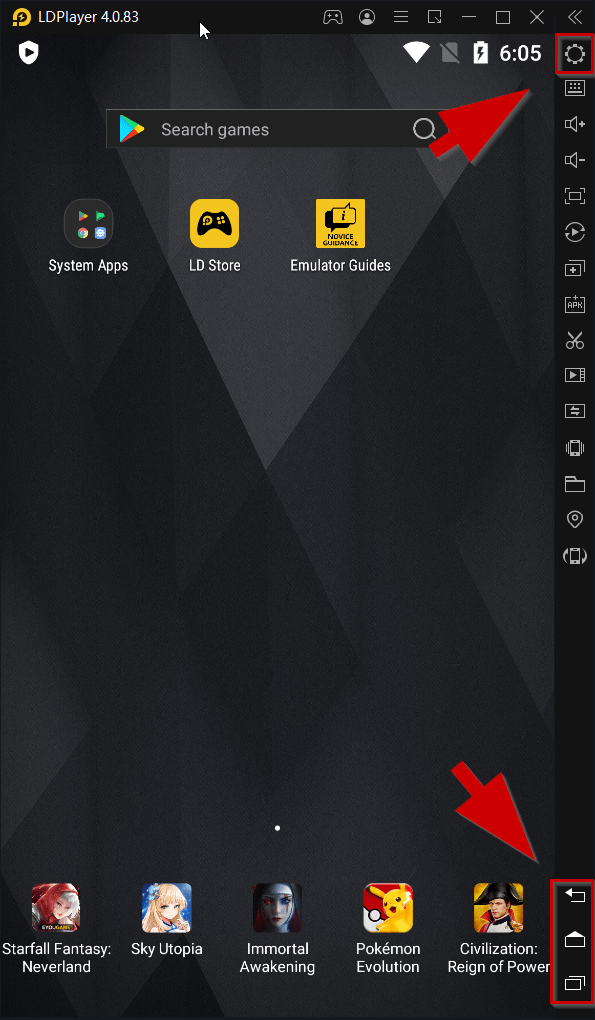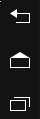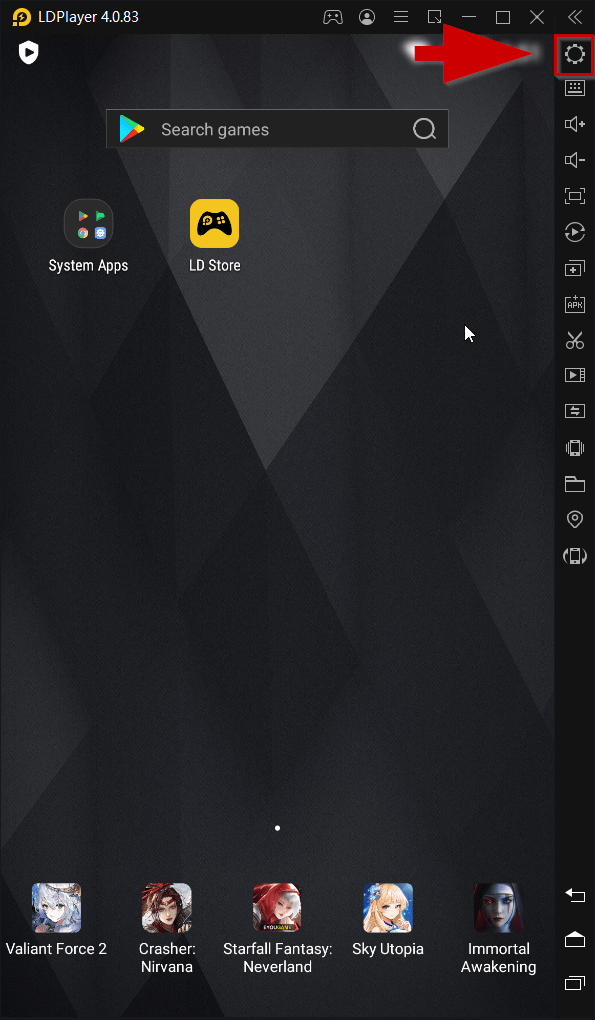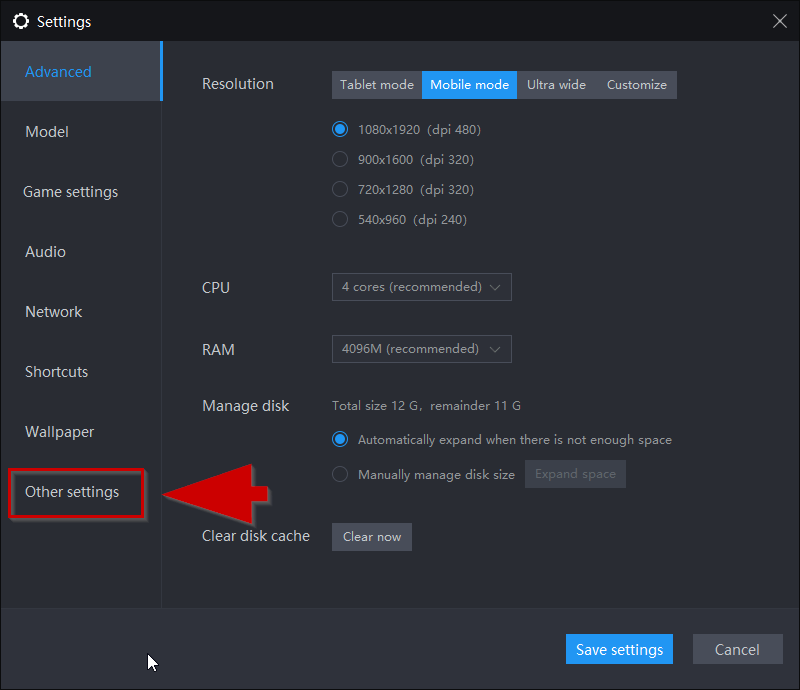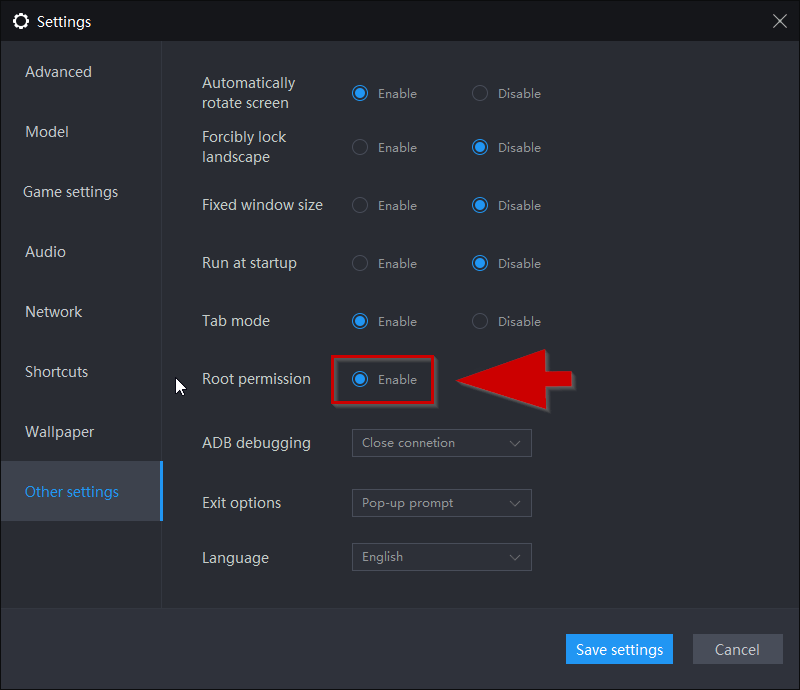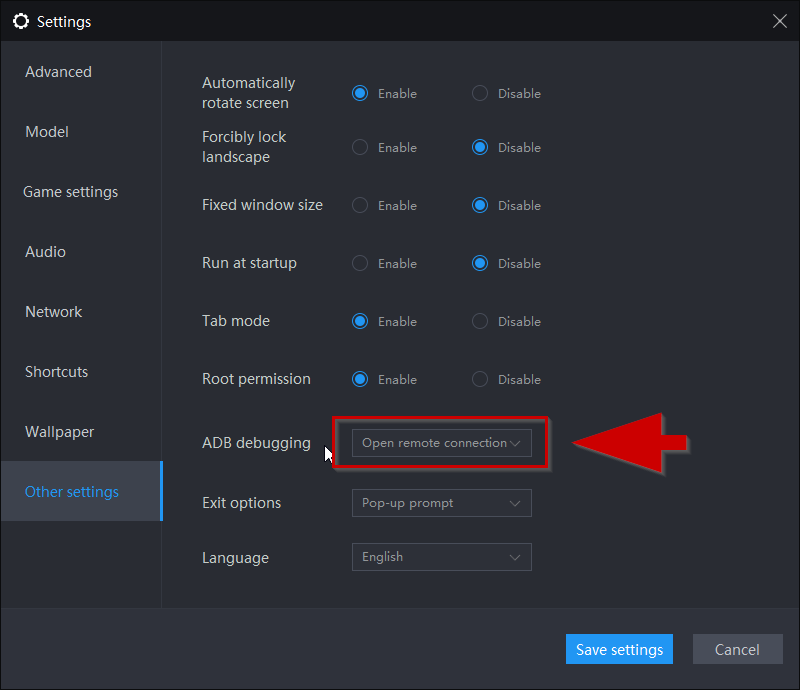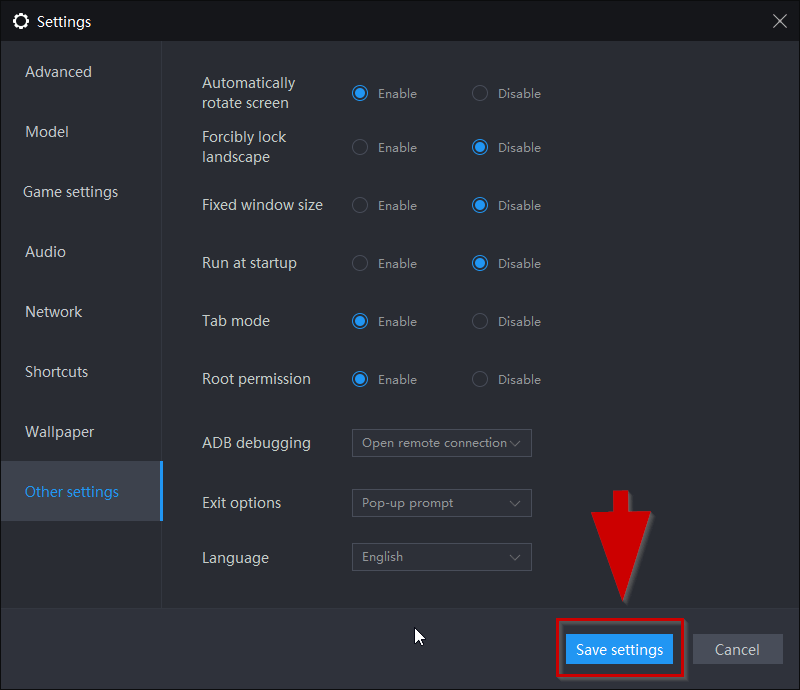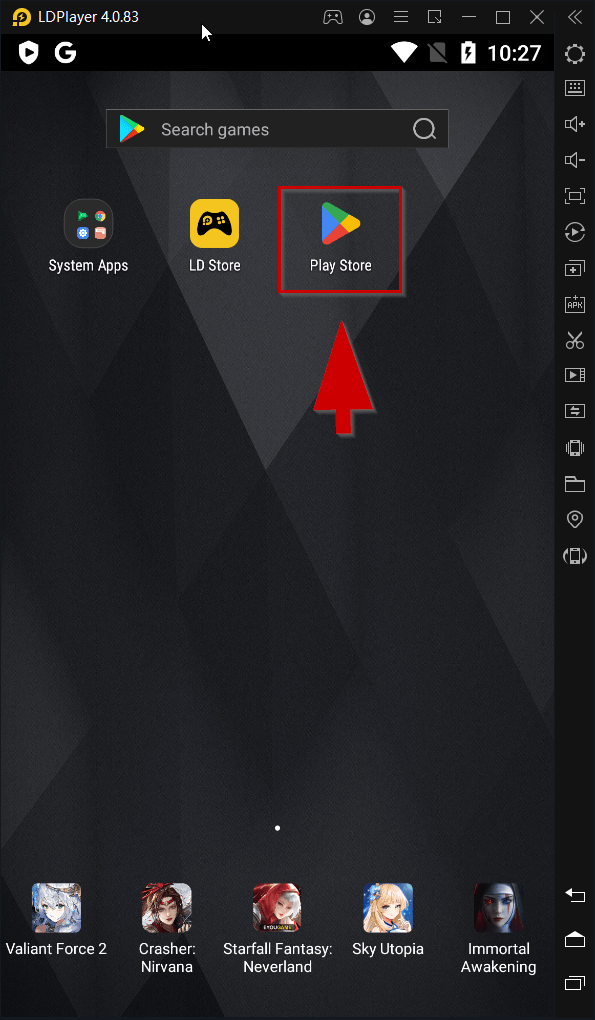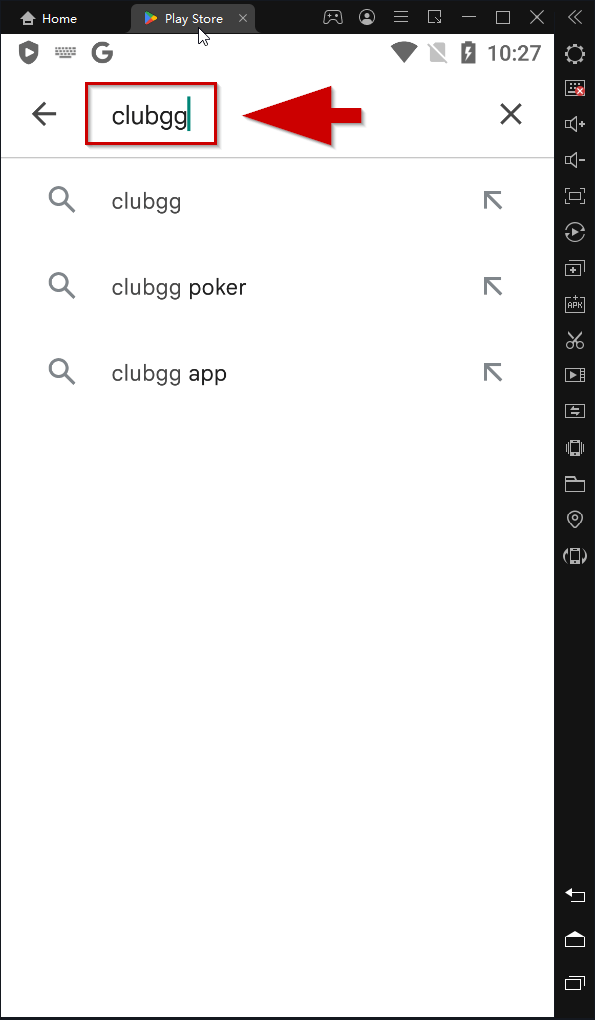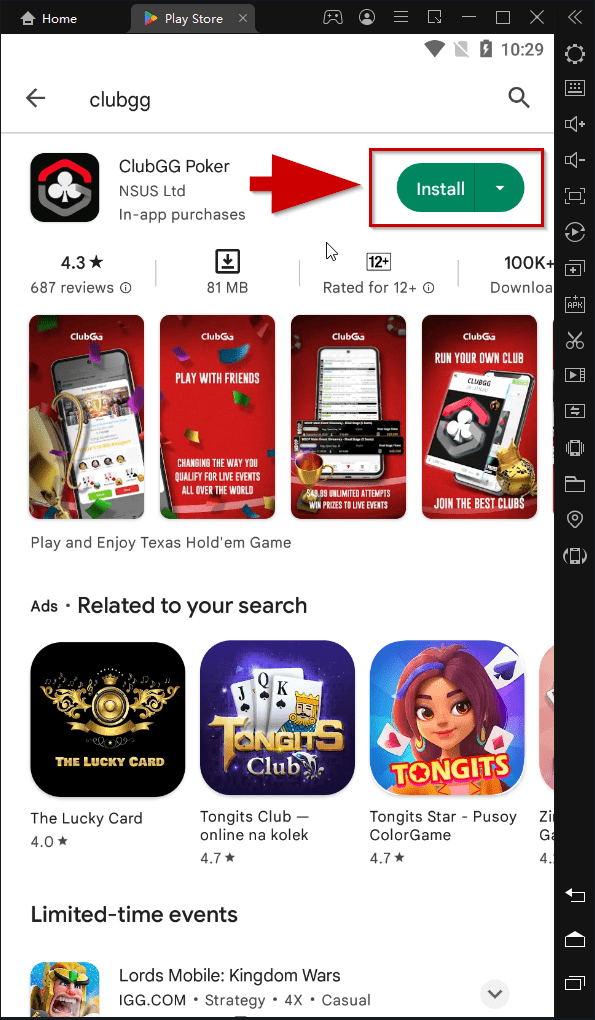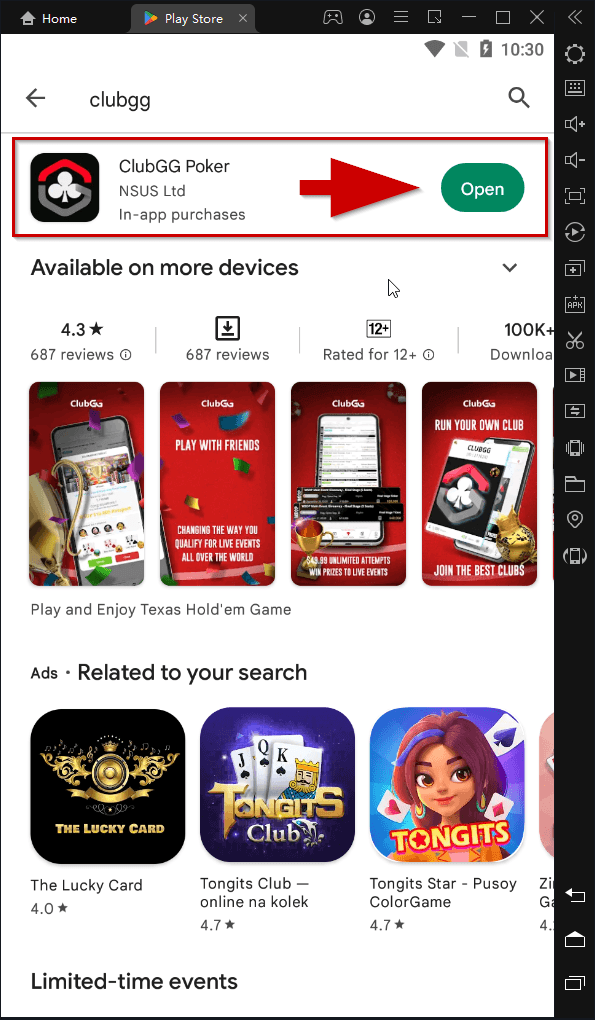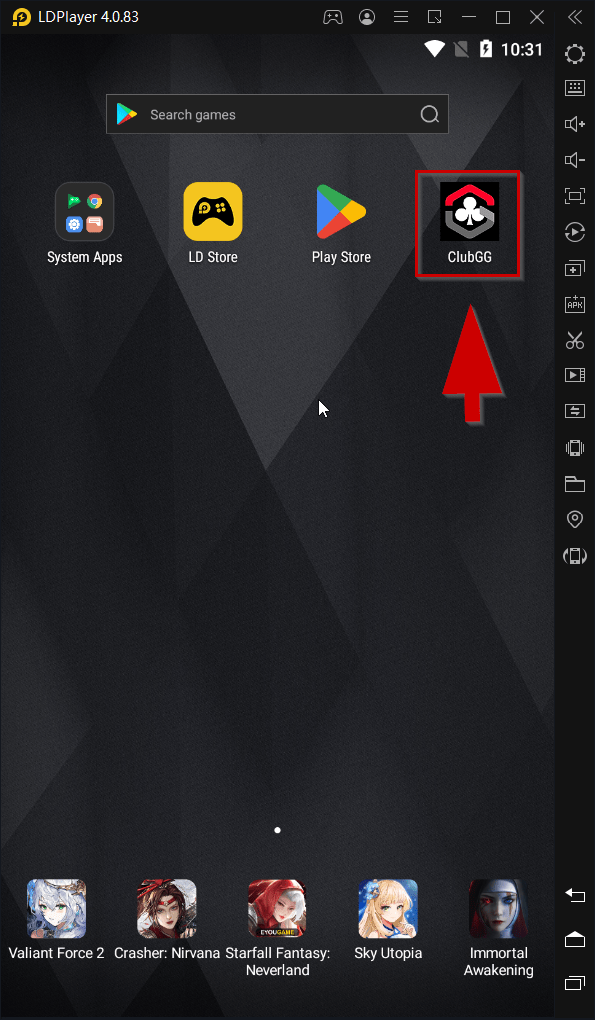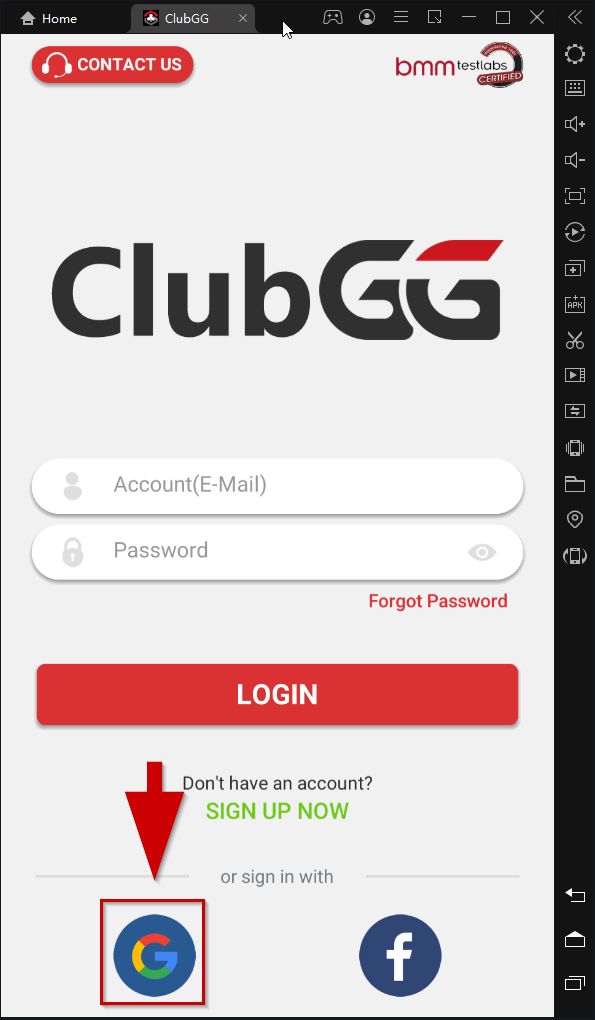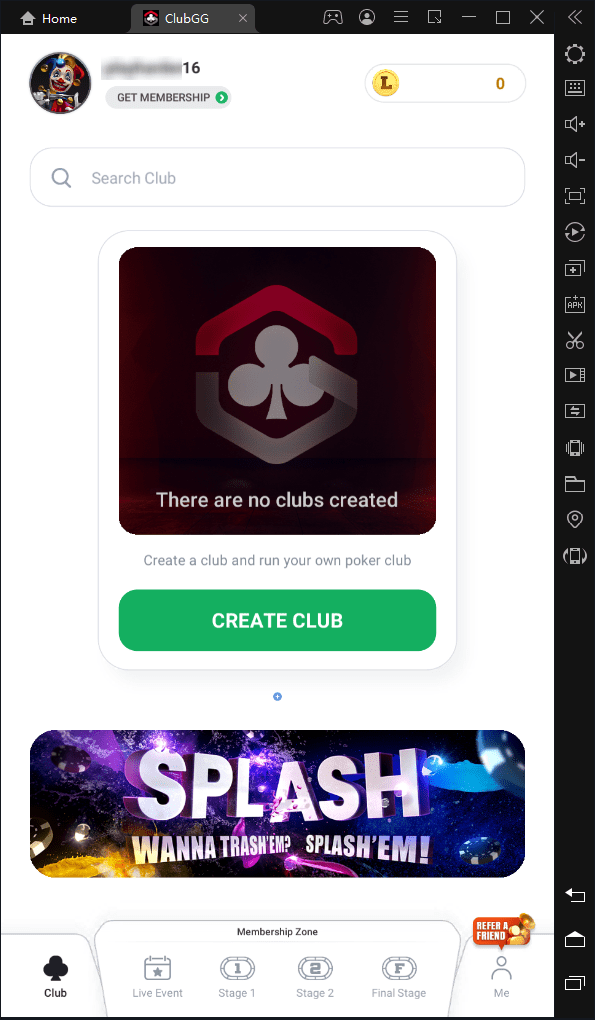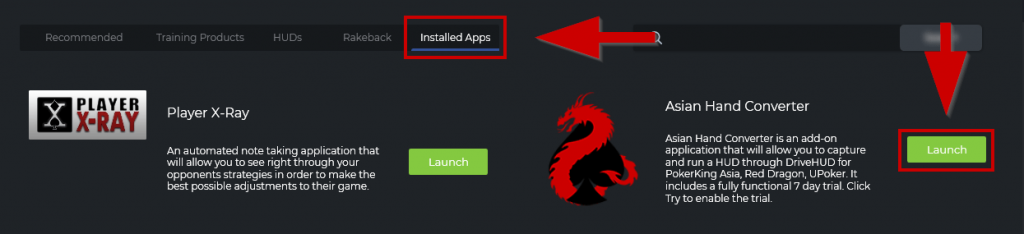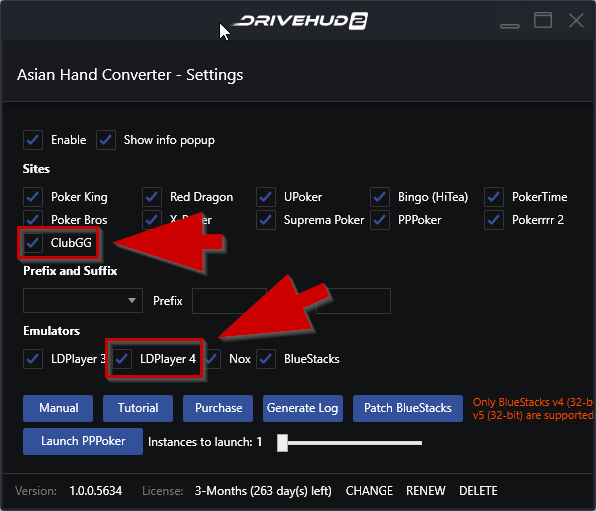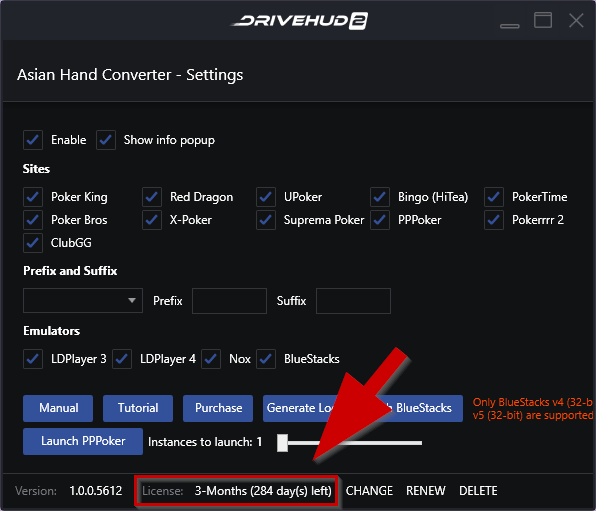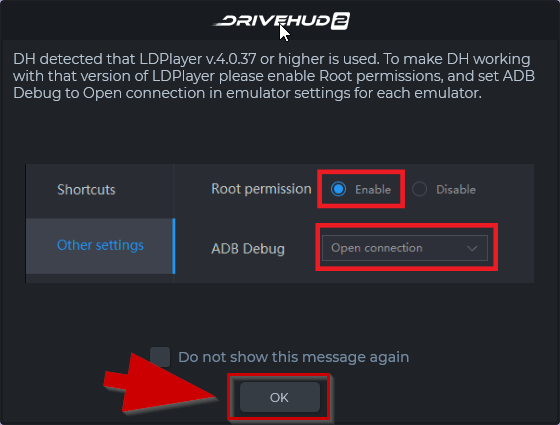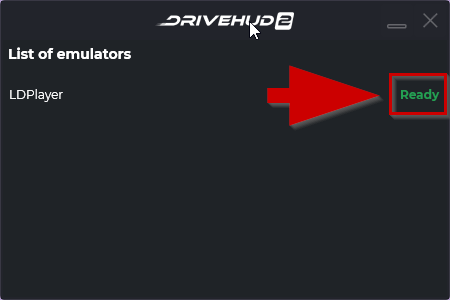How Can We Help?
How to setup ClubGG with LDPlayer V4 Emulator and Asian Hand Converter integrated in DriveHUD 2
How to download and setup LDPlayer V4 emulator
NOTE: Currently ONLY LDplayer V3, V4, and V5 are supported.
Important: If you have LDPlayer v.4.37 or higher, then ADB root access needs to be enabled or AHC won’t work. (Click here for more details)
[VIDEO] This is a setup and tutorial guide on how to download and setup LD Player Emulator
1. Download the latest LDPlayer V4 emulator here.
2. Install the emulator.
3. Launch the emulator
4. Basic buttons and Settings – on the top, you have the settings button. While on the lower right are the back, home, and app switch buttons.
How to enable ABD root access in LDPlayer V4
How to enable ABD root access in LDPlayer V4
1. Click on Settings. (Gear icon)
2. Click on Other Settings.
3. Set Root Permission to ‘Enable’.
4. Set ADB Debugging to ‘Open Remote Connection’.
5. Click Save settings.
How to install and sign up on ClubGG
1. Once you have LDPlayer V4 Emulator installed, click the Play Store from the home screen. (If it’s not immediately showing up on the home screen, check the ‘System Apps’ folder)
2. Search for “ClubGG” at the top.
3. Click on Install and wait for it to finish installing.
4. ClubGG is now installed and you can click on Open or launch it from your emulator home screen.
How to sign up on ClubGG
1. On your emulator (ex: LDPlayer V4), Launch ClubGG.
2. You can Sign up with your email address or sign in with your Facebook / Google Account. In this case, we’ll sign in with a Google Account.
3. After successfully signing in, you’ll now be on the App home screen.
4. Before proceeding to the next steps, close/exit emulator first.
DriveHUD 2 Setup
1. Launch DriveHUD 2. Click on the APPS tab at the top of DriveHUD 2.
3. Asian Hand Converter will be launched and you’ll get a pop-up settings window. Make sure that ClubGG and LDPlayer 4 are checked.
4. As long as your Asian Hand Converter license is active, then there shouldn’t be any additional setup needed. Now you’re all set up and you can load up your poker client and start using Asian Hand Converter.
5. Open LDPlayer V4 Emulator again. You should get a pop-up telling you to enable root permission and open connection for ADB Debug, which were previously covered in prior steps. Click Ok to continue with emulator patching.
6. Afterwards, you’ll get a new info pop-up window (list of emulators) on DriveHUD 2. Wait for it to finish identifying and patching.
7. Once patching is done, it will say ‘Ready’. You can now open ClubbGG app and start playing.
If you have any further questions or need any setup assistance, please contact support from this page: acepokersolutions.com/contact-us/