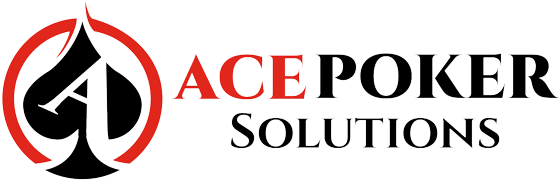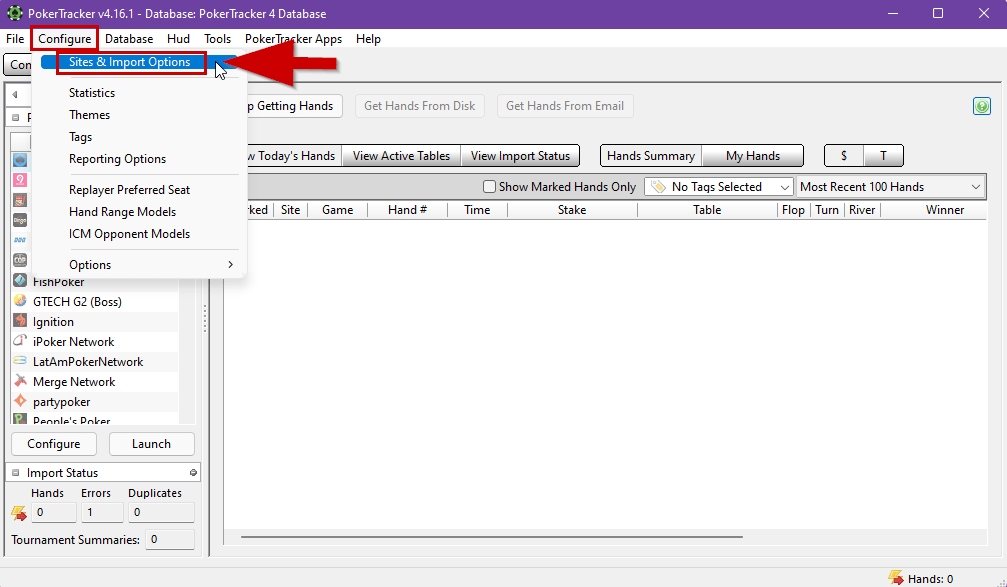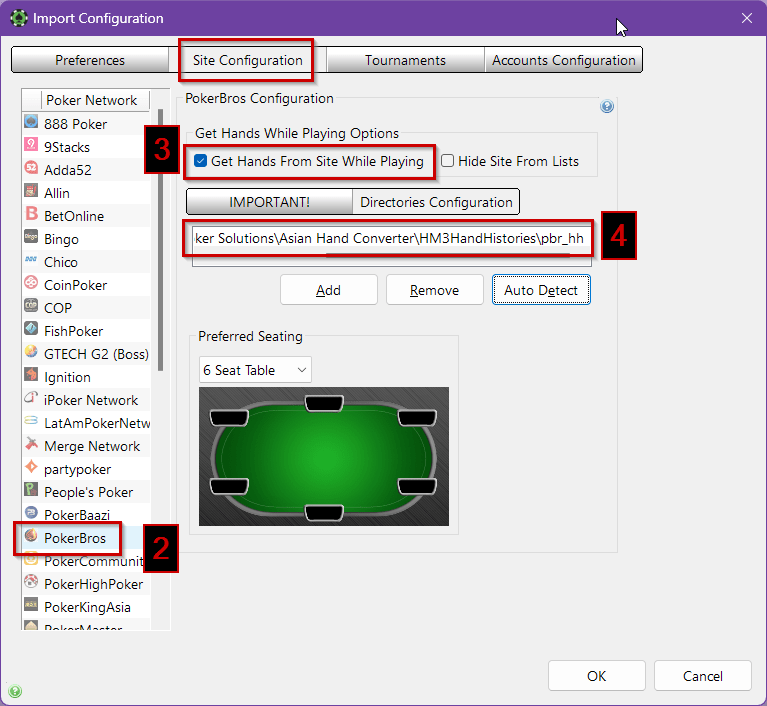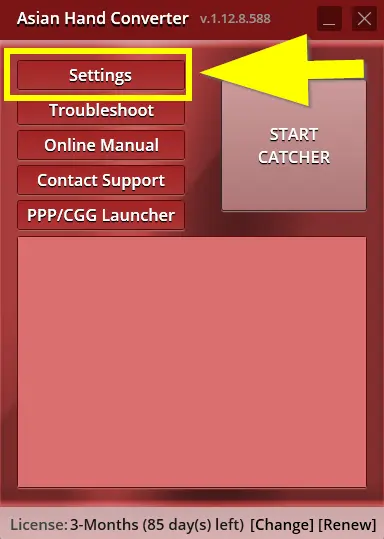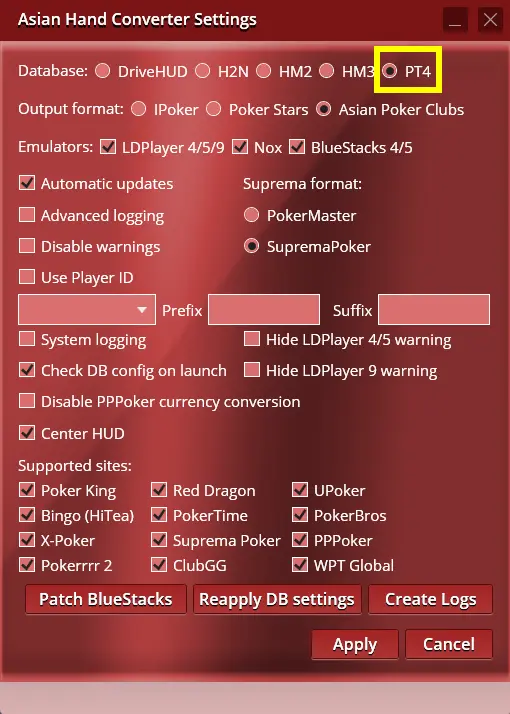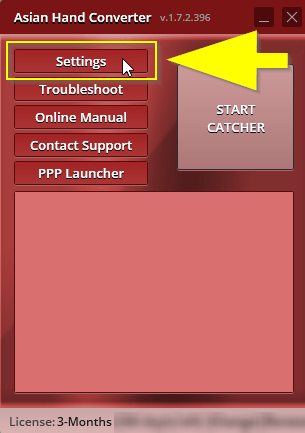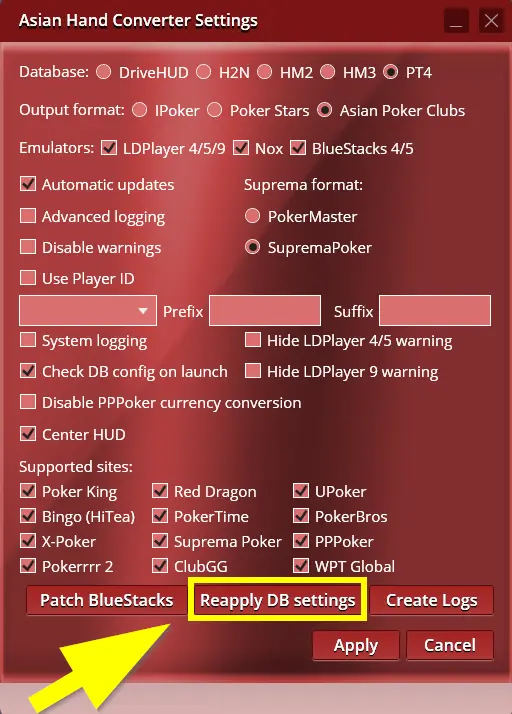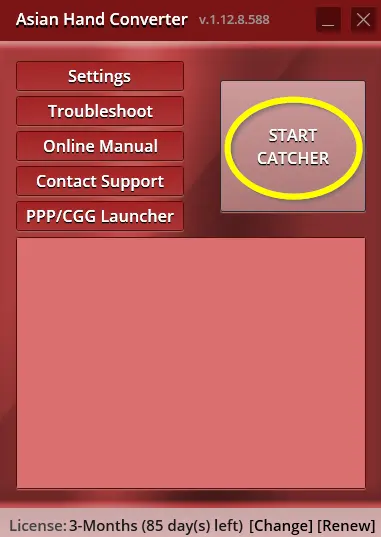How Can We Help?
PokerTracker 4 Setup
1. In PokerTracker 4, check your auto-import directory setup by clicking on CONFIGURE from your top menu options. Then click on SITE & IMPORT OPTIONS
2. Under Poker Network on the left-hand side, select the Poker Site you’re setting up. (In this example, we’re setting up for PokerBros)
3. Make sure that Get Hands while playing on site is CHECKED.
4. Under Directories Configuration, make sure that the Asian Hand Converter directory is listed. If you used the default installation directory it will be: C:\Program Files (x86)\Ace Poker Solutions\Asian Hand Converter\HM3HandHistories\pbr_hh.
5. On PokerTraker 4 click on PLAY POKER, and GET HANDS WHILE PLAYING.
Asian Hand Converter Setup
AHC configures all databases automatically when you select a database on the 1st run or in the settings, so usually, you don’t need to do anything in the database settings. But if you need to check your DB settings, just follow the steps below:
1. On Asian Hand Converter, click on Settings.
2. Make sure the correct database is selected (PT4). Also, check if your preferred emulator and poker sites are checked (they’re checked by default). Additionally, turn on/off or adjust any other options that you require, then click on Apply.
Important: AHC checks the DB configuration on launch if appropriate options are checked in AHC settings (it’s checked by default, but you can disable it).
If the configuration is incorrect, (this can happen when you install other converters which in turn overwrites AHC’s settings in the registry), then AHC shows a pop-up with the warning message where you can also fix the DB configuration.
But if that option is disabled, or for some reason, AHC doesn’t detect problems in the DB configuration, then you can go to the settings and click on the “Reapply DB settings” button.
Click on Reapply DB Settings. When you click that button, then AHC updates the DB configuration.
3. Once the import folder is properly set up, click START CATCHER from the Asian Hand Converter. And that’s it.
If you have any further questions or need any setup assistance, please contact support from this page: acepokersolutions.com/contact-us/